7
1
I'm on Windows 10 and I am able to connect my Skullcandy Inkd Bluetooth headsets with no problem and hear audio through them, but when I restart Windows, it says "paired" and the earbuds make a "beep beep" sound which means they connected successfully, but it isn't connected.
The only fix I found for this was going into "Manage Bluetooth Devices", hitting "Remove Device" and adding it again, which makes them be "connected" again, but that takes time and is a hassle doing it every single time Windows starts up.
How can I make the Bluetooth headset connect on request, or better yet, how can I make it connect (not just pair) automatically when I start Windows?
Everything works fine in Ubuntu, Mac, and Android with these earbuds, but not Windows...
This is how it looks when I restart my computer. It should say "Connected" not "Paired":
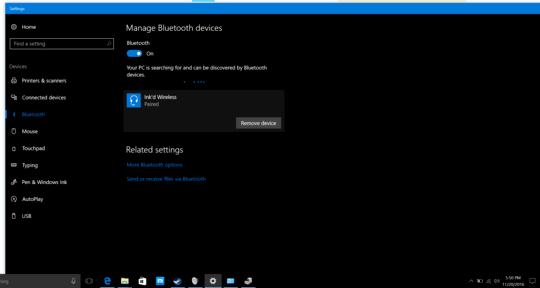
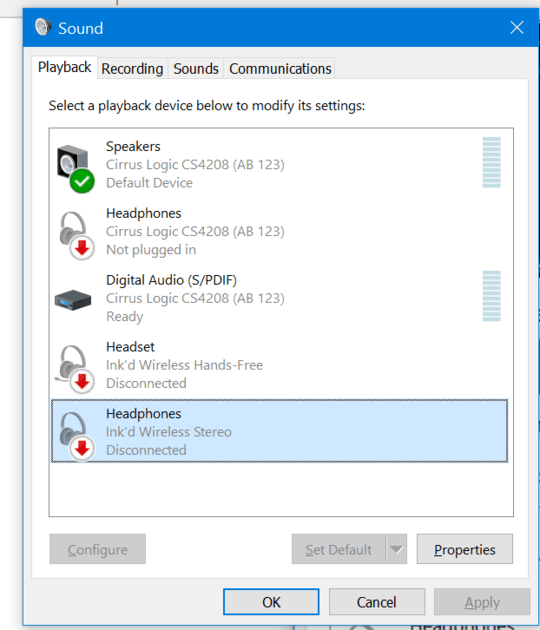
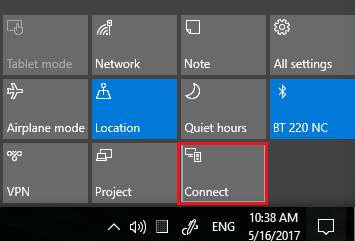
1Although your answer is 100% correct, it might also become 100% useless if that link is moved, changed, merged into another one or the main site just disappears... :-( Therefore, please [edit] your answer, and copy the relevant steps from the link into your answer, thereby guaranteeing your answer for 100% of the lifetime of this site! ;-) You can always leave the link in at the bottom of your answer as a source for your material... – Donald Duck – 2017-03-10T13:00:09.837
2It says "Couldn't connect". Any other ideas? – Adam Szabo – 2018-03-09T21:59:02.607