So you're not going to like the answer, but you can't change that description. The description is the actual description of the executable file that is loaded from the exe. So in order to change it you would need to recompile the executable and that's not an option since you don't have the code. And since they probably have the exact same description for both versions of the application, they show up the same.
You're best workaround is to remove the one you don't want from the menu itself, that way you always have either the 32bit or 64bit version in the menu so you know which is which.
Adobe should have thought of this, but I guess they didn't QC this part.
Edit:
So after digging some more, I actually found a work around for this. The answer to your problem can be found in this thread: https://stackoverflow.com/questions/15779471/name-program-in-the-open-with-context-menu
You basically have to create a .reg file to add the alternate naming of the executable file in the registry.
Here are the lines of code to put in your .reg file before you execute it (adopt as per the correct executable name)
Windows Registry Editor Version 5.00
[HKEY_CLASSES_ROOT\Applications\VLCMoveOnEnd.exe]
"FriendlyAppName"="VLC (Move on end)"
[HKEY_CLASSES_ROOT\Applications\VLCMoveOnEnd.exe\shell]
[HKEY_CLASSES_ROOT\Applications\VLCMoveOnEnd.exe\shell\open]
"FriendlyAppName"="VLC (Move on end)"
In your case, you'll need the exact names of the application in the registry, which I cannot give you since I don't have PhotoShop, but you'll find it in the HKEY_CLASSES_ROOT part of the registry.
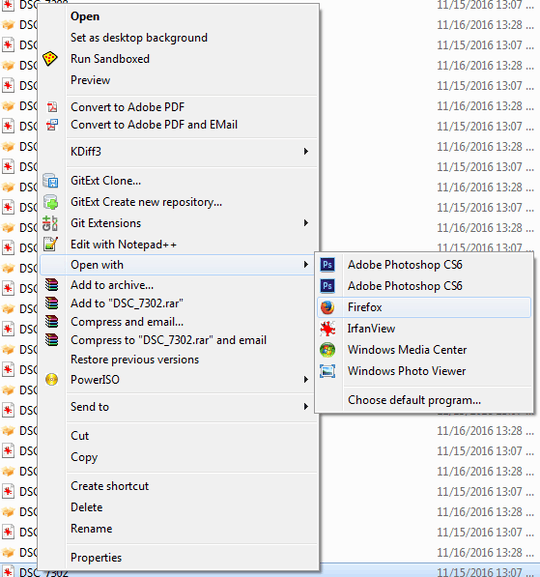
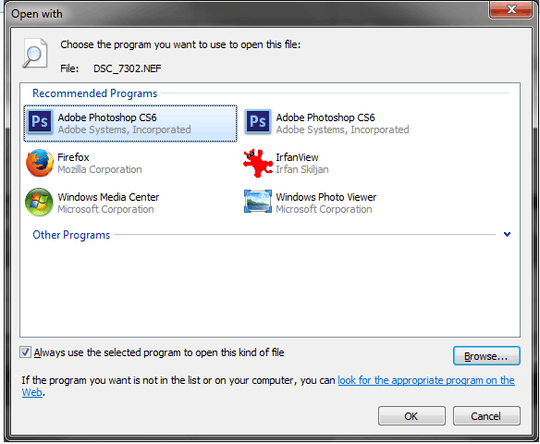
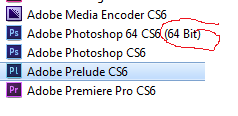
If I had brought this one back to life I couldn't use my photos and example, though it's the question I'm asking.
– Raystafarian – 2016-11-16T20:33:16.377