This is from:
https://www.tenforums.com/drivers-hardware/10390-devices-printers-slow-open-2.html
**
It seems to be a Windows bug, with Generic volume shadow copies, which keep building up through time, as you connect more and more volume devices to your computer. These devices include USB flash drives. For each USB flash drive connected, a new shadow copy is created, which is not deleted after the USB drive is disconnected.
To see that go to:
Device Manager > View > Show hidden devices
Then go again to View and click Devices by connection
and expand Volume Manager.
This will display a list of Generic volumes. The shadow ones are grayed out. These can be any number from few to hundreds.
These shadow copies, seem to significantly slow down the classic (i.e. from the Control Panel) “Devices and Printers” screen and even the system startup.
To clean up these useless shadow copies download a tool released by Microsoft, called ‘devnodeclean’ Microsoft DevNodeClean from Official Microsoft Download Center - https://www.microsoft.com/en-us/download/details.aspx?id=42286
The downloaded file contains both x86 and x64 versions of the tool. Please use the one suitable to your Windows version.
This is a command line tool, to be run from an elevated command prompt.
Type DevNodeClean and hit to clean up all these unused (grayed out) shadow copies.
The command accepts two parameters:
DevNodeClean /n Lists the registry entries for orphaned storage devices that can be cleaned up.
DevNodeClean /? Displays the help screen
After the command completes, restart your computer.
Once done, you can check again in Device Manager that the shadow copies are gone.
This process should be done periodically, i.e. every month depending on the number of new volume devices you add to your computer and should reduce the time needed to load the classic “Devices and Printers” screen.
**
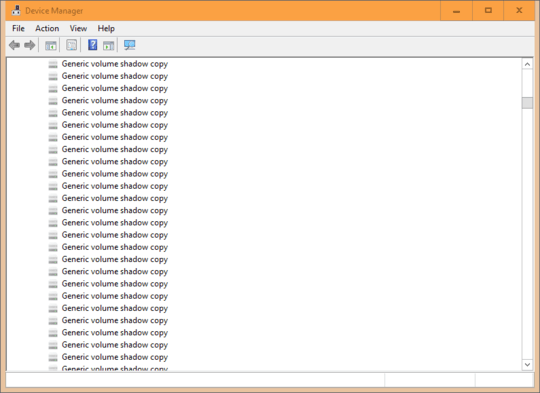
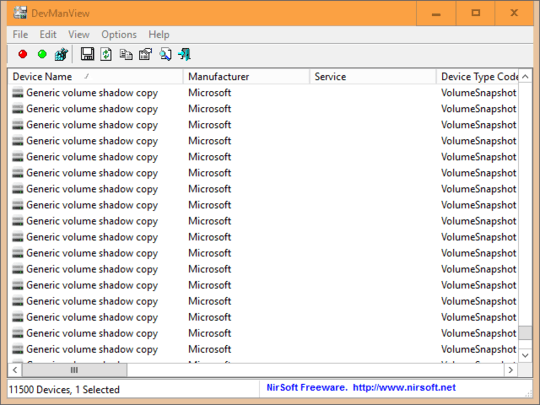
Have you considered, for the time being, disable File History? You can also adjust the amount of space reserved for this purpose to achieve the same results. Understanding and getting rid of device listing of "Generic volume shadow copy". Disabling the space reserved for File History then enabling it again will clear out the devices the proper way.
– Ramhound – 2016-11-16T19:51:40.090@Ramhound Thanks; how would I disable File History? According to Control Panel it's not turned on, but I could be looking in the wrong place. (I'm in
Control Panel\All Control Panel Items\File History.) – Aaron Christiansen – 2016-11-16T19:56:02.150If you have proper backups, go nuclular on the service, How to Turn Off Volume Shadow Copy. The value of
– Ramhound – 2016-11-16T20:02:00.183http://ccm.net/faq/2679-how-to-turn-off-volume-shadow-copydetermines if File History is on or off. Before you do that, issue theVssadmin list shadowscommand, in an elevated command prompt.