3
I have a Dell XPS 15 Laptop, i7-2720QM CPU, 2.20 GHz, Win 8.1 which currently slowed down significantly. Fan goes on quite often.
I have checked the following:
- sufficient free disk space > 10 GB
- no significant new software installed.
- So suspicious entries in System log.
Therefore I suspect it is an thermal throtteling issue. Before changeing/cleaning the fan which requires quite a lot of screws to open at the XPS15 I want to confirm this suspect more. I have tried out several tool get more evidence on this. Max CPU temperature is mostly around 78 °C, at low load opertion ~ 55 °C. (Example screenshot below)
Anyhow I couln't find a tool which, directly showed me if CPU throtteling is currently active. (Or I at least I couldn't identify the parameter indicating this)
Questions:
- With which tool i can see directly if thermal throtteling is activated?
- At which parameter shall I look?
Edit:
Some more observations: AT full load I reach temperature upto 90 °C. The cpu speed (measured with Prime64 & CPU-Z) stays almost constant at 2.2 Ghz, while it seems to allow overboosting with 3 GHz at low load). I additionally found out that CPU-Z displays the factor `Multipier' in the range of 22 .. 24, whilest this factor is 33 at low load. Is this factor a additional measure for thermal throtteling? What is the expected value without throtteling (is it 33)?
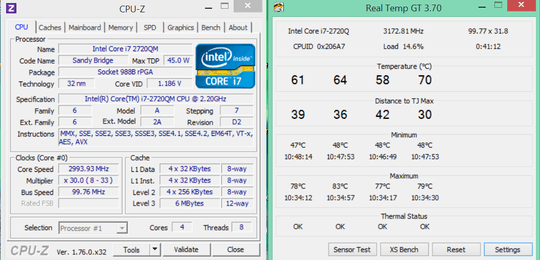
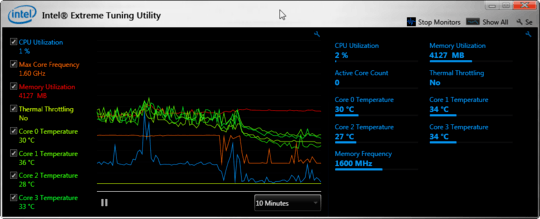
So you are over 30 degrees from the thermal max of your hardware. 70 degrees at max load is normal for the hardware you have. Its a laptop, most laptops, have really bad cooling. "which currently slowed down significantly." - Describe this problem in more detail. CPU-Z is reporting your CPU is actuallying allowing itself to be boosted, since it's frequency, is faster then its base clock. – Ramhound – 2016-11-09T15:18:21.180