10
2
I also referenced this dated post: Dell laptop... This is for a Windows 10 Dell Precision Workstation. It has operated without issue for several years.
Thought I would ask in the event others have seen this in different ways since the post linked above was created.
My PC changed from Extended Display to Duplicate Display un-commanded. After that happened Device Manager showed 4 'Generic Non-PnP Monitors' and 1 'Generic PnP Monitor'. These manifest as shown below:
As I was trying to solve this yesterday, the system kept adding more of the 'Black' display icons to the Control Panel applet until I got up to 7 displays. I actually only have the laptop LCD and 2 external monitors.
When all else failed to resolve the issue (after consulting with the contracted tech support) I performed an image rollback to the previous day and the problem resolved, but only temporarily. This morning it did another un-commanded change to Duplicate Display mode and added the generic monitors back in. As soon as I switched back to Extended Display mode the following showed in the applet:
In addition to any suggestions, I'd like to ask if anyone can concur or rebut the following:
Since I reloaded the image and it was initially OK, then did the un-commanded display mode change, I draw the conclusion this is not an OS problem, but rather a hardware issue.
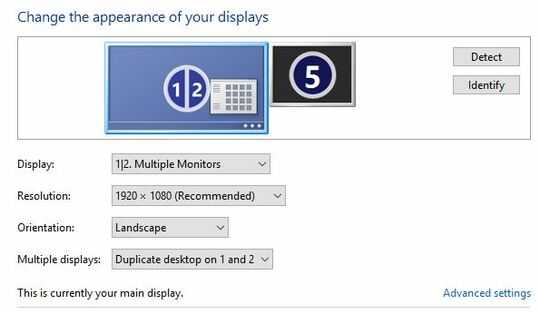
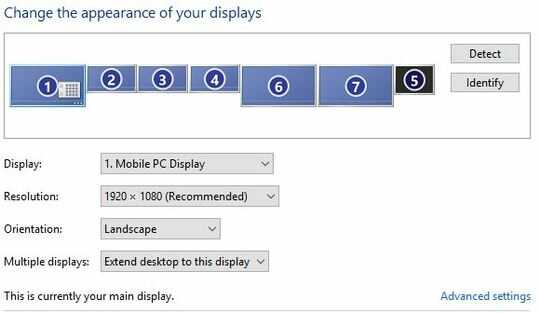
Could you tell me what BIOS version you have? On my M3800 with BIOS A10 there is no menu for Video as you mentioned. I suppose you simply mean hitting F2 at startup for accessing it? – sprinter252 – 2017-05-06T13:23:24.143
My M6800 uses A16. On this PC F12 is the key to access the BIOS, but yes, during the splash screen strike whichever key is designated for your PC. This suggests you may need to upgrade your BIOS, but since the M3800 is slightly older, I don't know what BIOS upgrade levels are available. Dell has a pretty reasonable chat support to ask such a question, or possibly on other forums. – Alan – 2017-05-08T17:46:53.283
I can confirm that the M3800 does not have this BIOS setting. Using the older Intel HD 4600 Graphics driver install below worked for my M3800 – chadiusvt – 2017-08-22T14:38:33.270