12
1
Was working on a project, and my display driver crashed (the black screen, then redraw). When it came back, my screen was no longer extended, but mirrored. I went to the display settings, and I now see a display as 1|6 and another as 5. I have no idea what that means.
In addition, when I try and extend the display, i get crazy things like this:
I have a Dell Laptop with an Intel HD Graphics 4600 and also an NVidia K4100M
My external monitor is connected via DisplayPort. The external monitor is a Dell U3011 (which takes a very nice high res display).
The device manager now shows:
Anyone ever seen this before? Any solution to get back to the basic 1, 2 monitor configuration?
Windows 10 x64, fully updated Nvidia and Intel drivers i also fully updated still without any change.
Going to do a safe mode, and delete all the Generic displays, but no idea how they even got there. Any help is greatly appreciated.

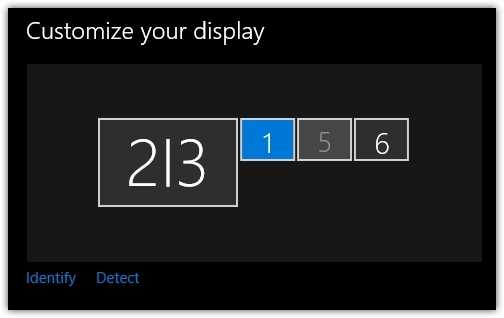

Have you rebooted? When a driver crashes it is reinitalised and that may give weird results. A reboot usually fixes it. – LPChip – 2016-11-03T17:47:16.013
yep, several times. Also when I remove the extra monitors from the device manager, they come right back. I have an identical setup next to me, same Dell laptop, OS, configuration, those monitors do not exists. I feel like its somehow related to those extra monitors. – TravisWhidden – 2016-11-03T17:51:15.067
I have a similar problem with a MacBook, also running Intel graphics. – tyteen4a03 – 2017-02-28T13:00:35.780
1
This looks like a known problem with the Intel graphics drivers and Hyper-V. https://communities.intel.com/thread/110642 Doesn't look like there is a fix yet. Reverting to older drivers seems to work. Uninstalling/disabling Hyper-V worked for me.
– Simurr – 2017-05-24T14:49:14.750