6
1
After I did the Windows 10 Anniversary update 1607 (Dutch, so no Cortana), my search bar in start menu stopped working.
When I click the start menu and start typing something, it either closes immediately or it freezes and stops the whole explorer.exe. If I manage to get some text in the search box it does not search, but closes again.
I tried chkdsk C: /f and sfc /scannow but it didn't find any problems. However I haven't tried to boot in safe mode yet to see if it works, but I wonder if someone knows the problem and potentially has a fix for it.
Update 1: I tried it in safe mode, but also there it does not work. Same behavior. I open it and it closes immediately.
(IT'S BACK TO FORCE CLOSING) Update 2: I tried the powershell commands provided by the link @Dave posted. My search bar isn't force closing now, but when I type the screen is blank.
Image of the current status:
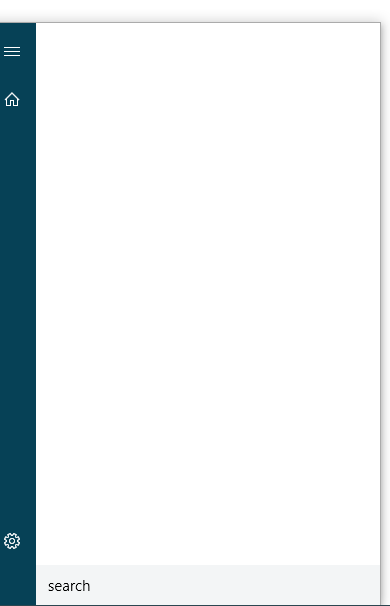
NOTE: 'search' is the term I typed in to try.
Update 3: Event viewer logs error:
Naam van toepassing met fout: SearchUI.exe, versie: 10.0.14393.351, tijdstempel: 0x5801a548 Naam van module met fout: SearchUI.exe, versie: 10.0.14393.351, tijdstempel: 0x5801a548 Uitzonderingscode: 0x80000003 Foutmarge: 0x00000000001f688f Id van proces met fout: 0x1d9c Starttijd van toepassing met fout: 0x01d23461791f2ca6 Pad naar toepassing met fout: C:\Windows\SystemApps\Microsoft.Windows.Cortana_cw5n1h2txyewy\SearchUI.exe Pad naar module met fout: C:\Windows\SystemApps\Microsoft.Windows.Cortana_cw5n1h2txyewy\SearchUI.exe Rapport-id: 9145fff4-6be1-4ed2-8ab4-a9c8d1ccb850 Volledige pakketnaam met fout: Microsoft.Windows.Cortana_1.7.0.14393_neutral_neutral_cw5n1h2txyewy Relatieve toepassings-id van pakket met fout: CortanaUI
@Dave It didn't find any problems or corrupt files. So I lost it there. I will try safe mode when I'm home, but I thought maybe someone know's a problem right away. I could update the post when I tried. – Kees Sonnema – 2016-10-31T08:41:05.967
@Dave I tried safe mode. Still the same. Search does not work at all. – Kees Sonnema – 2016-10-31T16:34:37.690
@Dave Updated the op – Kees Sonnema – 2016-10-31T20:11:14.167
Is there anything in event viewer. Did you try to rebuild the index. Does the issue occur when you click start menu and press windows key on your keyboard? – Dave – 2016-10-31T21:36:27.323
@Dave Nothing in event viewer, I tried to rebuild my index, same problem. Also start menu works when clicking or with windows key. But as soon as I start typing, or click the search icon, it stops and 'soft-restarts' the explorer – Kees Sonnema – 2016-11-01T08:00:44.607
I will try event viewer one more time when I'm home tonight. – Kees Sonnema – 2016-11-01T08:04:10.040
Try http://answers.microsoft.com/en-us/windows/forum/windows_10-win_cortana/cant-type-in-windows-10-search-bar/7dce8411-8671-4d3e-90d1-b9bdc0aa4734
– Dave – 2016-11-01T10:46:13.747@Dave This is the error I'm getting: http://hastebin.com/okoretusip.bash (Translate from Dutch :) )
– Kees Sonnema – 2016-11-01T16:26:40.270@Dave Added event log errors – Kees Sonnema – 2016-11-01T17:03:27.193
I think this is a problem with Cortana. Try to Turn off Cortana completely and reboot to check.
– harrymc – 2016-11-03T16:43:03.730capture a crash dumnp and I'll look at it and send the dmp to Microsoft: http://pastebin.com/zKuJvw57
– magicandre1981 – 2016-11-04T05:22:21.553@harrymc I don't have Cortana as I'm from the Netherlands. It's in the question above. – Kees Sonnema – 2016-11-04T09:27:55.037
@magicandre1981 I will do this as soon as I'm home. Thank you in advance. – Kees Sonnema – 2016-11-04T09:28:59.040
Sorry for the above, but to be sure - do you see Cortana running in the Task Manager? Things to try : (1) Control Panel / Indexing Options / Advanced, run "Troubleshoot Search and Indexing" and you may also try Rebuild, (2) Disable anti-virus if 3rd-party, (3) Verify that the Windows Search service is running, (4) Test if the problem arrives on a new user account. Reboot if you change anything.
– harrymc – 2016-11-04T09:48:23.820Tried all the above, and I don't have Cortana, so it's not running in taskmanager. – Kees Sonnema – 2016-11-04T11:01:30.243
have you captured the dump? – magicandre1981 – 2016-11-05T08:15:27.313
I will do that now @magicandre1981 – Kees Sonnema – 2016-11-05T13:54:13.640
@magicandre1981 I've uploaded it too zippyshare: http://www26.zippyshare.com/v/TpoaWC04/file.html
– Kees Sonnema – 2016-11-05T14:51:01.2071ok, I've submitted the dmp to Microsoft. I hope I get a reply in the next days. – magicandre1981 – 2016-11-06T06:37:59.380