0
Despite modifying all the display settings (brightness, contrast, sharpness, gamma, color temperature etc.) of my BenQ XL2730Z, I can't seem to get an acceptable contrast, especially with grey colors. Here's a photo of my Macbook display from Google Maps:
And here's the same photo on the BenQ display:
As you can see, on the Macbook display, the roads appear fine (the contrast between the white of the roads and the grey of the non-roads is acceptable). However, on the BenQ display, it's like there's no contrast at all.
This happens in several other web applications (including Gmail) rendering the LCD display almost unusable.
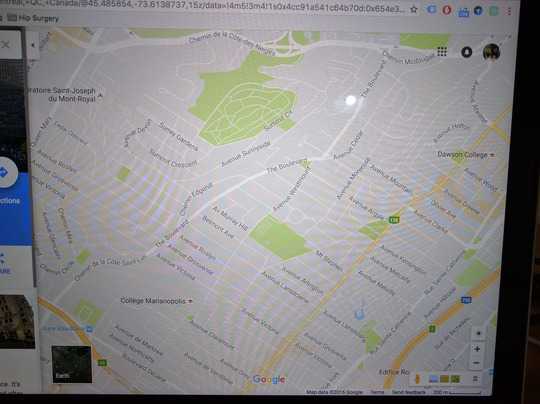
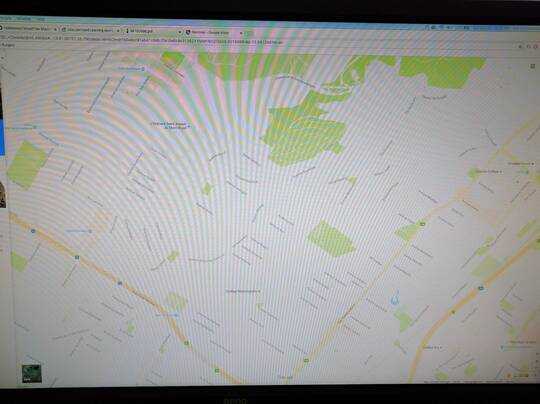
It's the display profile that's wrong. You could try a manual setup from system prefs > displays > color > calibrate... but these are usually less than satisfactory. The only real way to do it is with a hardware colorimeter. – Tetsujin – 2016-10-29T09:47:10.083
how is it that the default/out-of-the-box profile for such an expensive gaming monitor is so bad? I tried using the OSX calibration wizard but as you said, the results were even worse than the photos above. – faridghar – 2016-10-29T15:39:09.770
what's interesting is that when I enable f.lux and wait until night time, which is when f.lux kicks in, things get significantly better! – faridghar – 2016-10-29T15:39:59.450
You didn't mention f.lux... which will change the display profile itself. Best way to not have to fight f.lux at all is to not have it. btw, out of the box profiles can be a bit generic; a colorimeter is the only real way to get it right, trying to do it manually is very hit & miss, human eyes are just too forgiving. – Tetsujin – 2016-10-29T15:43:33.597
All the tests I did were with f.lux completely disabled. BenQ support just sent me a video where they navigate to Menu > Display > HDMI RGB PC range and switch its value to "RGB(0-255)". The thing is, on my monitor, this setting is greyed out and I cannot selected it. The only difference between my setup and BenQ support's setup is that I'm using a Macbook whereas they're using a Windows laptop. Could that be why? – faridghar – 2016-10-31T18:30:00.320
afaik, disabling f.lux doesn't put the proper profiles back. I'd check to make absolutely sure if it did or not. & sorry, I've no clue how the BenQ works, never owned one. – Tetsujin – 2016-10-31T18:55:21.020