0
I'm doing weekly lab reports for school and have a lot of screen shots (JPEG) that I need to insert into the reports.
If I click on Insert Picture and select all the files at once it will insert them into the report but with no space between them for me to write my little blurb about that section of the lab. They are also far too big and need to be reduced to about 40% of their size but that's another issue.
How can I insert all my pictures at once whilst still giving me some space between each one to write and/or add a caption?
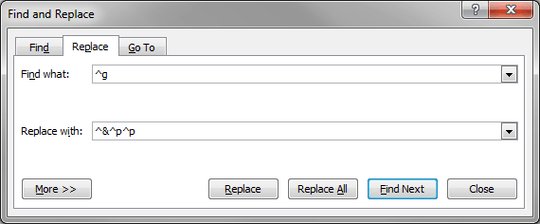
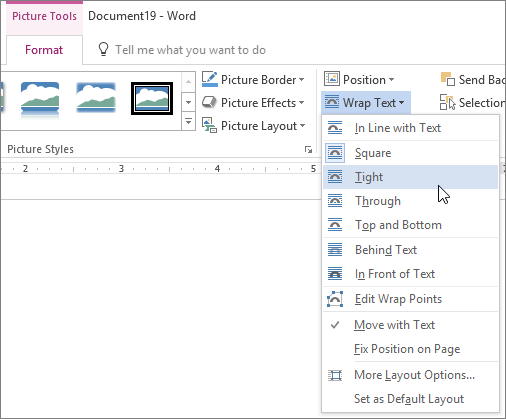
Gaff, I find it rude that you would edit my question - not for the sake of clarity but for stylistic format - and provide nothing helpful to the problem I'm asking about. – Chef Flambe – 2016-10-23T22:24:40.987