4
1
Because my laptop fan was spinning up for no reason, I had a look at the CPU usage and I see svchost with 12.5% CPU, which is basically a full core.
Now, I'm aware that svchost runs services and I know how to display the services it runs in Task Manager or Process Explorer (as described here).
Now I know which services are run, but I don't know which service eats the CPU time. I could disable one service after another, but I don't really like doing this (it could break things that are currently in use and I could forget turning the service back on later).
Therefore I'd like to know whether it's possible to instruct Windows to run only one service per svchost the next time I boot my PC. While I might have the slight disadvantage of several processes, I could immediately find out which one it is and it would be a much easier decision of whether or not to stop or restart the service.
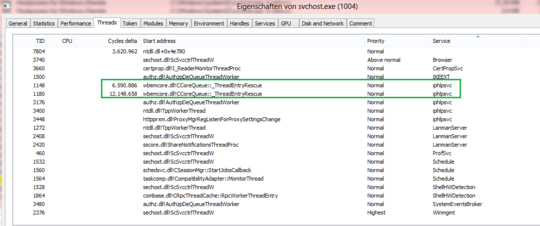
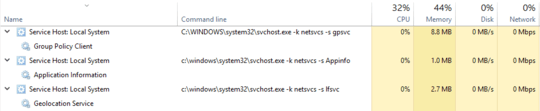
Perhaps Process Explorer could help you? https://technet.microsoft.com/en-us/sysinternals/processexplorer.aspx
– adampski – 2016-10-17T10:26:11.483@adampski: unfortunately not. I already tried with Task Manager and Process Explorer – Thomas Weller – 2016-10-17T10:55:42.383