6
1
When I try to delete the file, using the GUI it says
The action cannot be completed because the file is open in another program
And using the del /f /q command line it says
Access is denied
I have tried unlocking the file with Unlocker, as well as trying to locate which process is using the file with the Resource Monitor or the Process Explorer, but no locking handle was found in either case.
I am able to rename or move the file, but not to delete it or change its content.

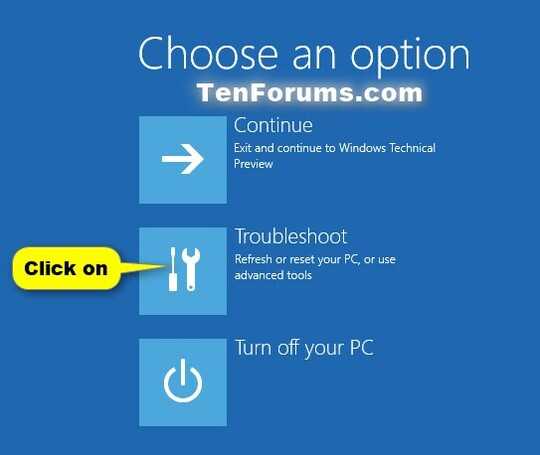
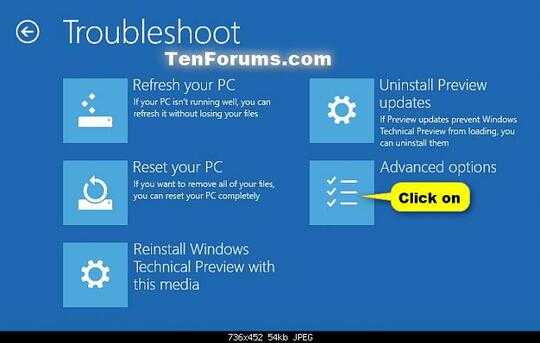
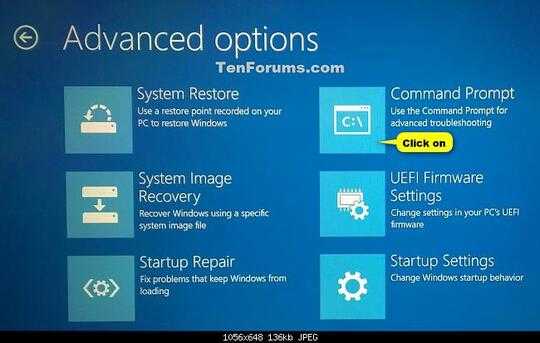
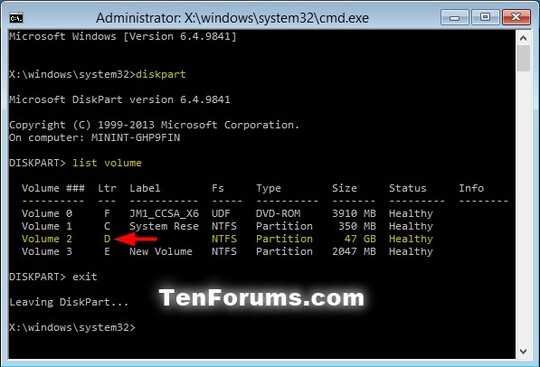
You can't edit/delete it even after copying/moving/renaming? If so, its either virus/antivirus or NTFS file permissions.
– PTwr – 2016-10-16T20:10:42.977I am the owner of the file and have the full read/write permissions of it. And disabling the anti virus doesn't doesn't unlock the file – J. Doe – 2016-10-16T23:06:37.927