83
21
I try to switch a window from my second monitor to the first, because my OS always opens some windows where they were last closed. E.g. if I open up VLC Player to watch a video and then move the window to monitor B, close it and reopen it, then it is opened on monitor B the next time.
This is obviously very annoying, especially if monitor B is not on.
Is there a shortcut so I can move the windows easily to monitor A again if it has focus?
I tried to give the window focus and press
Windows+SHIFT+→ or: Windows+SHIFT+←
But nothing happens.
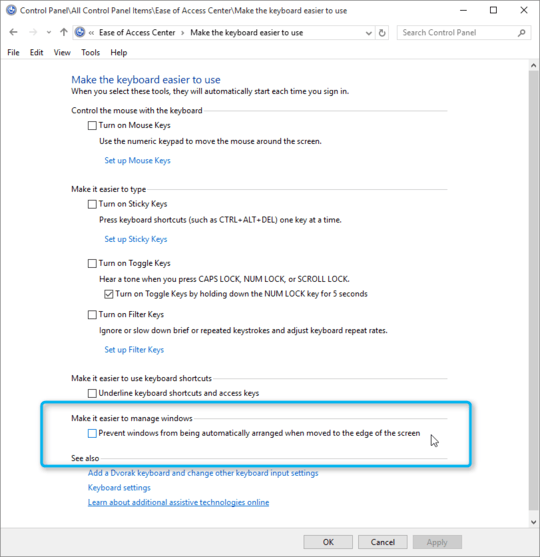
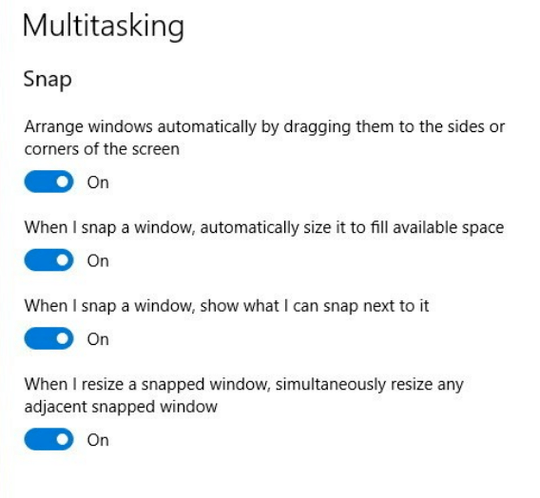
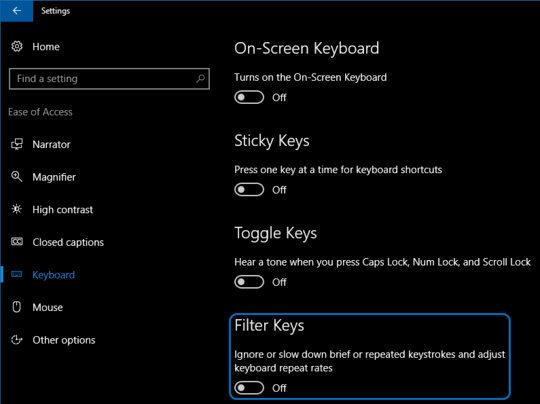
60Windows+SHIFT+→ works for me on four monitors. – Peter Hahndorf – 2016-10-09T16:42:10.243
Thanks for your Feedback! Thats weird, shouldn't it work for me aswell then? – Black – 2016-10-10T06:10:00.727
1I would think so, if it doesn't, there may be third party tools intercepting keyboard calls. Not sure. – Peter Hahndorf – 2016-10-10T06:14:52.950
I will check for any external software. It didn't worked before i upgraded from windows 7 to windows 10 either. – Black – 2016-10-10T06:35:11.280
1For me it's just Windows+Cursor Keys to move windows across desktops by switching them through various sizes. – Seth – 2016-10-10T07:31:47.630
@Seth thats also neat, but i try to switch the window between multiple monitors. I already suspect an external software (monitor switcher) which prevents this, i will check if that software is the cause if I am at home. – Black – 2016-10-11T07:01:40.420