1
Take the following image as an example:
I made it by first drawing one hexagram, then copying it, and moving it until the two centre vertices on the top and bottom horizontal looked to be in the same place. Then I drew the circle, and moved it until its centre looked to be aligned with the leftmost vertex.
I would much prefer if I could have dragged the second hexagram until its vertices snapped to those of the first, and dragged the circle until its centre snapped to that side vertex.
How do I do this?
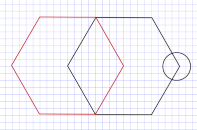
Thanks. I ended up spending the day learning LibreCAD and doing the drawing there. Not knowing either app, I found LibreCAD's functions for parallel lines (weren't yet needed when I asked this question), trimming lines, and a few other things, a tiny bit more intuitive. – ProfK – 2016-10-04T03:20:42.527