0
On a Windows 2012 server I have a network shared folders. The problem is that I can access those resources using remote desktop connection, but when I use \serverIP also asks me username and password, I enter the data requested but responds with the message "access denied". Please help.
This event is logged in the Windows Security logs on the server when I try to connect to the share:
- System
- Provider
[ Name] Microsoft-Windows-Security-Auditing
[ Guid] {54849625-5478-4994-A5BA-3E3B0328C30D}
EventID 4625
Version 0
Level 0
Task 12544
Opcode 0
Keywords 0x8010000000000000
- TimeCreated
[ SystemTime] 2016-09-29T13:15:42.325867400Z
EventRecordID 35148404
Correlation
- Execution
[ ProcessID] 764
[ ThreadID] 4188
Channel Security
Computer ZFSERVER.zonafrancapc.co
Security
- EventData
SubjectUserSid S-1-0-0
SubjectUserName -
SubjectDomainName -
SubjectLogonId 0x0
TargetUserSid S-1-0-0
TargetUserName Sistemas
TargetDomainName SISTEMAS-ZFPC
Status 0xc0000022
FailureReason %%2304
SubStatus 0x0
LogonType 3
LogonProcessName NtLmSsp
AuthenticationPackageName NTLM
WorkstationName SISTEMAS-ZFPC
TransmittedServices -
LmPackageName -
KeyLength 0
ProcessId 0x0
ProcessName -
IpAddress 192.168.250.110
IpPort 57825
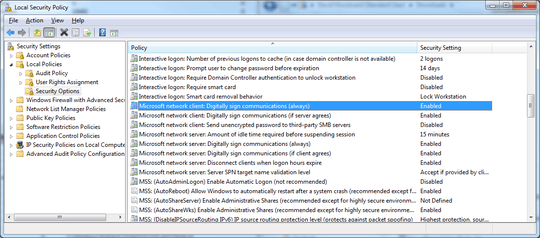
Are you trying to access a manually added share (
\\server\sharename) or a default admin share (\\server\c$)? Is your user account and admin account in the server, or a standard user? – David Woodward – 2016-09-29T21:38:18.897Manually. Its \serverIP , the account is an admin, i use the same account to connect via RDP without problem. – Haroldo Payares Salgado – 2016-09-29T21:52:38.150
I don't understand what you mean by "\serverIP". The syntax used to remotely access a share is "\hostname_or_IP\share_name". What is the name of the share you're trying to access? – David Woodward – 2016-09-29T21:54:59.367
I use the server ip to try to access, the server answers by asking the user and password, i enter the same user and password i use to connect via RDP but it keep answers me "acces denied". Ther server is a Win 2012, it's on X.X.254.X, the devices that im trying to connect to the shared files are on the X.X.250.X, they don´t reach the server using it's name only by ip. – Haroldo Payares Salgado – 2016-09-30T13:06:06.980
I understand that you're using the server IP address, but you said you were trying to access a share, right? Depending on how Windows security is configured, you may not able to view "\serverip" from an explorer view. If it's configured as such, you'll need to type "\serverip\share_name" in the address bar instead. And, furthermore, if you're trying to access an admin share (such as "\serverip\c$") there are another set of issues that may need to be resolved. That's why I wanted to know what specific share you're trying to access. – David Woodward – 2016-09-30T13:22:05.013
Over 254 when i type the server name using "run command" it open, ask the user and password, i enter the data, and i can accesss to the share files, bu when i do the same steps over 250 using the server ip, it wont let me access to the shared files. – Haroldo Payares Salgado – 2016-09-30T14:07:10.653
What is the subnet on the client/server? 255.255.255.0? I vaguely recall there was a recent security update for SMB that could break SMB crossing subnets (maybe this one?). So, unless the server/client are using a 255.255.0.0 subnet, that could be the issue.
– David Woodward – 2016-09-30T14:38:42.847the subnet is 255.255.255.0, what can i do in this situation? – Haroldo Payares Salgado – 2016-09-30T16:38:48.620
I've added an answer that would be a potential work around for the problem if that is indeed the issue. I'm not saying it is. I kind of suspect that you wouldn't be getting a password prompt at all if this were the issue. But, it's worth a shot. – David Woodward – 2016-09-30T17:11:27.597
Did you add domain name to the username in authentication ? in the form DOMAIN\USER and password after connection to your \serverIP ? – maudam – 2016-09-30T17:47:43.193
Yes sir, i did add domain name to the username, i will try the work around. – Haroldo Payares Salgado – 2016-09-30T20:34:41.967