1
Before Anniversary, I could press Start and then type procmon, and Windows would find "D:\sam\Downloads\SysinternalsSuite\Procmon.exe". If I then hit enter, the program would be launched. This was really fast and convenient.
Since the Anniversary Update, it only offers useless web search suggestions on how to download Process Monitor (that don't even open in my chosen web browser, but that is a separate matter). If I press the 'find results in apps' button at the top of the result window, there are no results. If I press the 'find results in documents' button then it finds procmon.chm, in the same directory, but not the exe.
Needless to say, having to right-click on the search result, and choose 'open containing folder', and then search again for procmon.exe and only then hitting enter, leaving me with an unwanted File Explorer window clogging up my screen is neither fast nor convenient.
Why is Windows Search so badly broken on my system and how do I fix it?
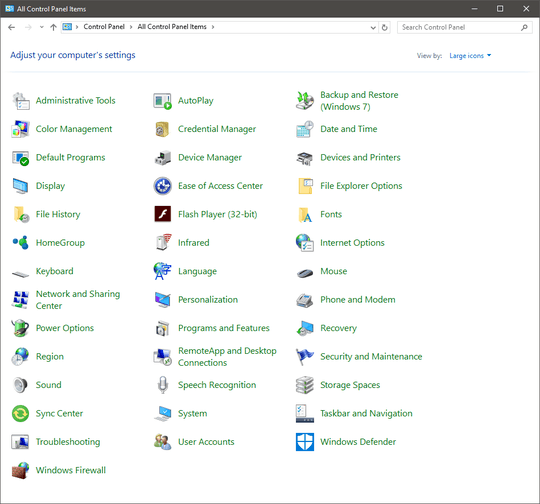
Is you Indexing service turned on? Is D: included in the Indexing Options' Location list? – Ƭᴇcʜιᴇ007 – 2016-09-28T16:16:45.057
The Indexing Options control panel has been removed in the Anniversary update. It's not in the Setting app and it's not in the Control Panel. The WSearch service is running. – Sam Morris – 2016-09-28T22:30:44.450
It's there, just not obvious. If you tell it to 'view by' Icons instead of Categories it'll be in the list. Or just search for "Indexing Options" from Start, or in the search box within the Control Panel. Honestly tho, I find the Start Search sucks for finding files you don't use semi-regularly. But (once the locations are loaded into the Indexing Options) the Search box from within Explorer finds stuff lickity split. – Ƭᴇcʜιᴇ007 – 2016-09-28T23:40:52.067
1
it's not just you and/or me tho. Start Search just doesn't seem to like including EXEs. https://www.reddit.com/r/Windows10/comments/3eu8c8/cant_search_for_exe_files_in_start_menu/, https://www.neowin.net/forum/topic/1268490-start-menu-search-not-searching-exe-files/, http://answers.microsoft.com/en-us/windows/forum/windows_10-win_cortana/windows-10-search-does-not-index-exe-files/2b451f16-6a0e-49b4-a245-ebfeadf0d82e?auth=1 Seems it may be by design...
– Ƭᴇcʜιᴇ007 – 2016-09-28T23:43:33.143Techie007 - it's not in the list. I've looked in control panel, there is no Indexing Options in icon view, searching for Indexing Options in the top right only gives two results; the first takes me to Explorer's settings, which have nothing to do with search results; and the second takes me to the Windows Search troubleshooter, which fails to work with a useless numeric error code. I remember these options existing pre-Anniversary update, but it seems they have now been removed from Windows 10, leaving Windows Search worthless as a result. – Sam Morris – 2016-09-29T00:35:37.393
Which exact version/build are you using? (Run winver) – Ƭᴇcʜιᴇ007 – 2016-09-29T00:50:52.417
1607 (OS Build 14393.447) – Sam Morris – 2016-11-19T13:17:30.913