Method 1: Use the Run box
- Open the Run box with the keyboard shortcut Winkey+R
- Enter
shell:recent
The folder listing all your recent items will open. The list can be quite long and may contain items that are not so recent. You may even want to delete some.
Note that the contents of the Recent Items folder is different from the contents of the File Explorer entry "Recent Places", which contains folders that have been visited rather than files. They often have quite different contents.
Method 2: Make a desktop shortcut to the folder “Recent Items”
If you like to look at the contents of Recent Items on a frequent basis, you may want to create a shortcut on the desktop.
You can also pin this shortcut to the task bar or place in some other convenient location.
Method 3: Add “Recent Items” to the Quick Access Menu
The Quick Access Menu (also called Power User’s Menu) is another possible place to add an entry for Recent Items. This is the menu opened by the keyboard shortcut Winkey+X Use the path:
%AppData%\Microsoft\Windows\Recent\
Contrary to some articles on the Internet, you cannot simply add shortcuts to the folder that is used by the Quick Access Menu. For security reasons, Windows will not allow additions unless the shortcuts contain certain code. The utility Win+X Menu Editor takes care of that.
Reference: Three Ways to Easily Access Your Most Recent Documents and Files in Windows 8.x (the original article was for Windows 8.1. But this works on Windows 10 at the time of writing)
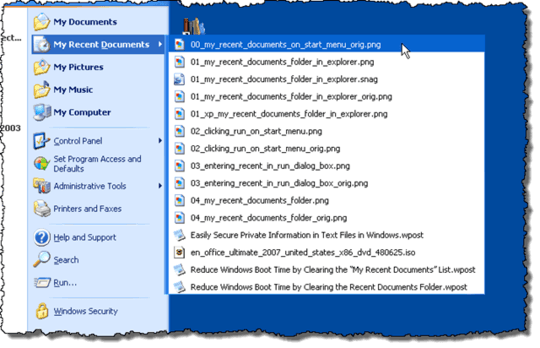
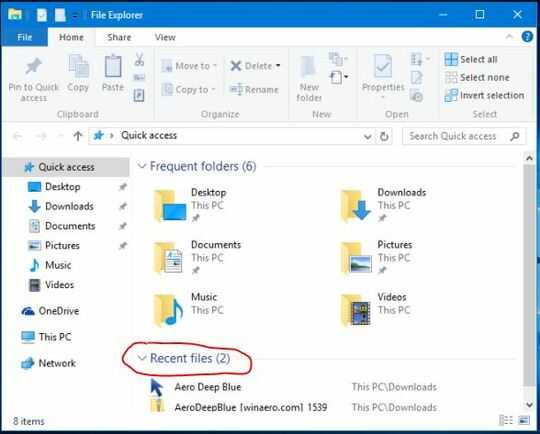
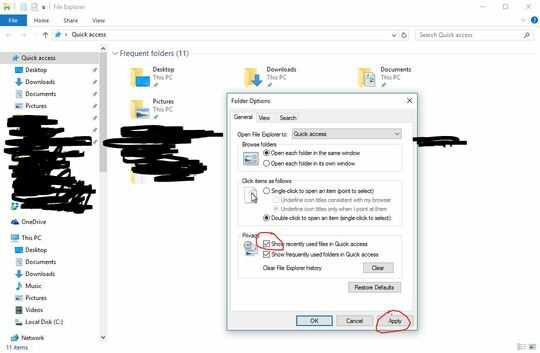

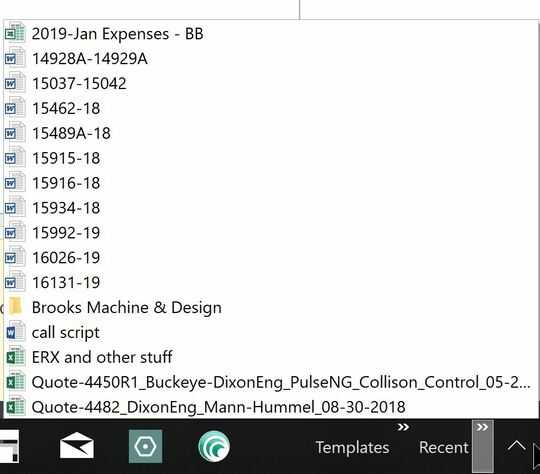
4You could pin the folder
C:\Users\<username\Recentto you favorites. (Note that this is a shortcut toC:\Users\<username>\AppData\Roaming\Microsoft\Windows\Recentand hidden by default but you can just type it and choosePin to Quick accessor right-click the folder andPin to start. It's not exactly the same but it gives you the complete "recent" list. – Rik – 2016-09-26T14:15:28.7074Open Explorer, it should default to "Quick Access" which includes a Recent Files list. – Ƭᴇcʜιᴇ007 – 2016-09-26T14:30:07.770
@Ƭᴇcʜιᴇ007 I think this is a valid answer. It gives me exactly just what I want, but I still have to open Explorer. I wasn't aware of this previously, it might be a suitable workaround. – Mr. Boy – 2016-09-26T14:32:18.177
1You can access recent documents of recently used application by clicking the right arrow next to it. – Etsitpab Nioliv – 2016-09-27T12:03:08.800
Related: http://superuser.com/questions/1002006/quickly-access-recently-opened-files-in-windows-10
– leonbloy – 2016-09-27T19:08:44.280