2
I am trying to get a Windows 10 virtual machine inside Hyper-V to automatically login (without any lock screen or user password input). There are similar questions on SU about doing this in Windows 10, but I believe that the Windows 10 build 10586.545 may require some additional registry changes.
This is a clean Windows 10 build 10586.545 install.
I ran netplwiz as shown in the image below, unchecking the checkbox "Users must enter a user name and password to use this computer".
I also tried changing options in registry.
Resources used: forum post from 2015
What I get is that the Windows lock screen still appears and I am prompted for a password. What I expected was that Windows would let me automatically sign in, and that I would get directly to the desktop of windows (not the lock/login screen) when I watch the system boot up in the Virtual Machine Connection window.
I have verified that I entered the password and username correctly in the automatically sign in dialog which appeared.
Update: My VM spontaneously updated to build 14393 (from build 10586.x) and the problem remains. I also tried AutoLogon sysinternals tool, and that doesn't work either.
Update: It wasn't what I expected. Hyper-V Virtual Machine "Enhanced" Connection really actually means it makes an RDP connection to the VM. This interferes with the user observing the real root session since the Hyper-V Virtual Machine Connection works via RDP, if Enhanced is on.
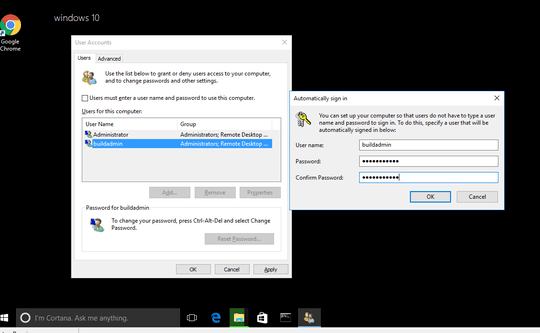
How you do this is exactly the same, as how you did it on Windows 7, Windows 8, Windows 8.1, and previous major builds of Windows 10. I hope you realize that, 10586.545, is Version 1511 not Version 1607 (build 14393.xx),
– Ramhound – 2016-09-22T15:58:50.063How you defeat the Lockscreen that appears, when you make a RDP connection, is an entirely different battle sadly. One I don't know how to perform, one you might not want to defeat, depending on your security posture. – Ramhound – 2016-09-22T17:00:29.657
You should cleanup the comments, the question, and then submit an answer to your question ;-) – Ramhound – 2016-09-22T17:06:21.233