88
13
The version of Google Chrome can be checked by going to chrome://help. However, if Google Chrome is not up to date, it will upgrade itself without asking the user. How can I check the version of Google Chrome without it upgrading itself without asking me?
I use Google Chrome on Windows 7 SP1 x64 Ultimate.
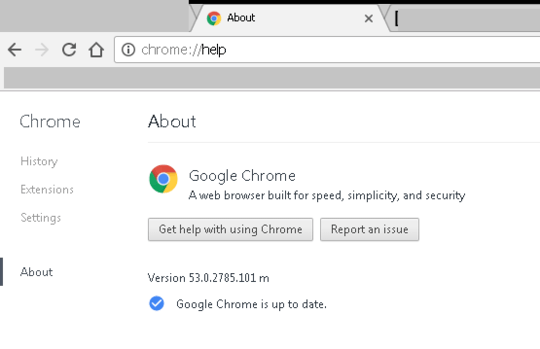
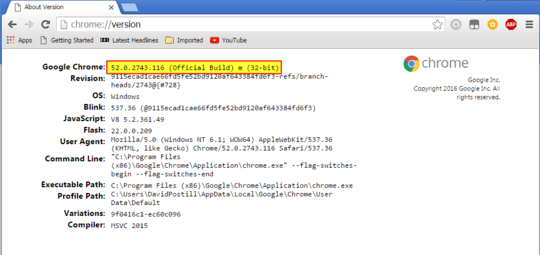
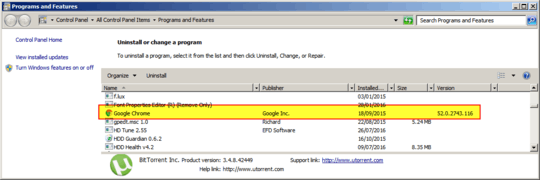
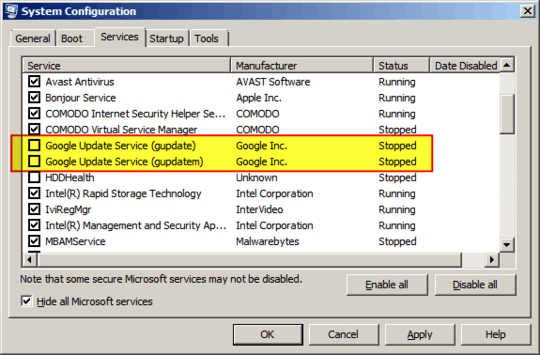
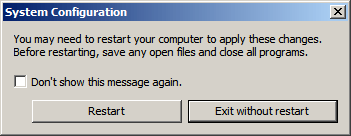
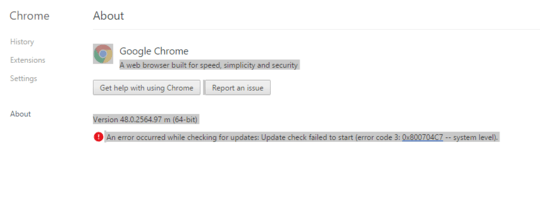
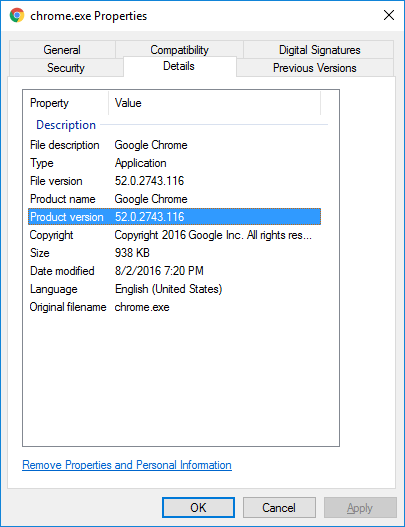
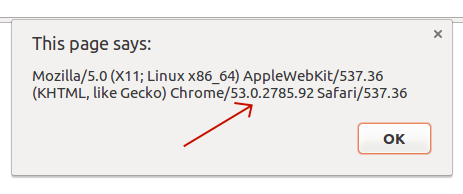
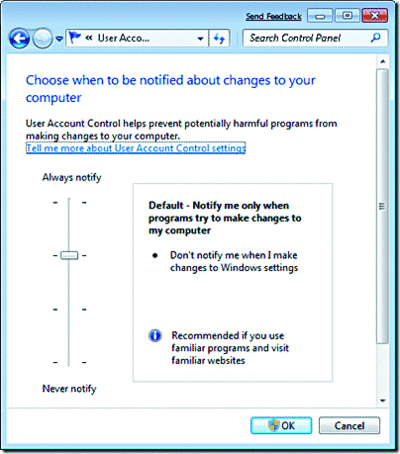
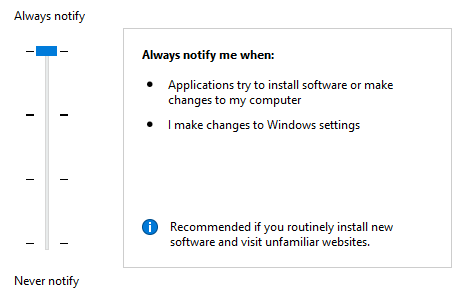
22Silliest idea: Unplug cable / disconnect WiFi, and open that page? – Kroltan – 2016-09-13T22:23:21.737
3@Kroltan someone suggested that earlier but it looks like comments keep getting deleted here – Franck Dernoncourt – 2016-09-13T22:26:49.690
2As an aside, why would you not want it to update? - This'll effect which answers are most suitable (a one off check of version doesn't help if you're trying to limit data usage and it just updates itself anyway). – djsmiley2k TMW – 2016-09-14T13:17:43.280
2@djsmiley2k someone suggested that earlier but it looks like comments keep getting deleted here – Franck Dernoncourt – 2016-09-14T15:06:46.933
1I had a similar problem when trying to lock Firefox to version 46. Need to disable automatic updates before checking the version. – azz – 2016-09-15T09:54:33.140
1This fiddle may help you. – hims056 – 2016-09-16T12:11:27.650
1Thanks. Actually I discourage myself (and everyone) to post link only answers so didn't post it even after that fiddle is created by me :). But will surely add if that comment is removed. – hims056 – 2016-09-17T05:08:48.100
FYI Why did these comments get deleted? Someone else wrote the same afterward and got over 20 upvotes
– Franck Dernoncourt – 2017-02-05T04:47:35.470