63
20
I am running Windows 10 on a fairly recent laptop. I'm using Avast (free version) as antivirus and before the update, Windows Defender was turned off as it should be in case a third party antivirus is installed.
Yesterday I received a notification of an available update for the OS. I ran the update on shut down, and this morning when turning the computer on, it completed the updating procedure in about 1 hour.
The update, as far as I can tell, restored a lot of bloatware that was installed on the PC at the time of the purchase, installed some additional Visual Studio components and some new applications, and it turned on Windows Defender.
I find this all weird since Avast was (and still is) running fine as usual, but now I have a resource hog (Windows Defender) sucking on my PC resources. Furthermore Cortana is running in the background even though I disabled it...
Why has this thing happened and how can I turn Windows Defender off? Since apparently it has not detected that Avast is running, it somehow turned itself back on again.
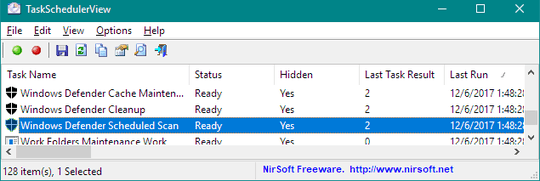
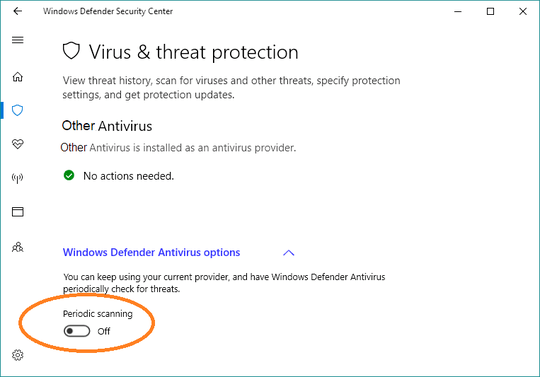


23Windows Defenser recieved changes so it can run along side of third-party security. It can still be turned off. You don't have to disable it unless you want to – Ramhound – 2016-09-05T04:16:33.533
45As a sidenote: this happened because this update (Version 1607 "Anniversaty Update") was in fact not an update but an upgrade, which uses a different installation method, the same as when upgrading from an older Windows version. This upgrade process tends to reset a lot of stuff. Also check your privacy settings! – Michael Borgwardt – 2016-09-05T08:36:40.947
You may find this useful: How to disable (signature-based) real-time scanning and leave behavior monitoring enabled in Windows Defender?
– Marc.2377 – 2016-09-05T17:58:49.97718To be fair, Windows Defender is among the LEAST demanding anti-virus on Windows 10. The entire thing, including the UI, and the two services takes up just under 80MB of memory while idle. It also takes less than a second to stop a background scan on user activity, and I tend to never actually notice it doing its thing. This doesn't speak to its efficacy of course, but to say it is a resource hog (compared to Avast of all the bloat-filled AV packages!) is just wrong. – Drunken Code Monkey – 2016-09-06T16:45:40.010
1@MichaelBorgwardt you are right, some privacy settings were reset too.. – mickkk – 2016-09-09T21:33:09.513
1@DrunkenCodeMonkey I disagree with you, maybe it's just on my machine, but it was taking 250MB of memory which I found absurd. Avast or AVG, from my personal experience, tend to run much smoother and use less resources. But then again, I think this update messed something up, so under "normal" circumstances you may well be right. – mickkk – 2016-09-09T21:35:21.297