3
1
How to check, from cmd, if a profile status is local or temp or roaming or backup ?
I there a way we can check the TYPE and STATUS of the profiles in the computer from the command line.
Normally we get it here....
I will connect to the computer using psexec \\ipaddress cmd
Then I want to run a command to view this info.
I could check it in the registry by analyzing the PROFILE IMAGE PATH but for that, I have to find the SID first. But this method is not perfect because it tells me only whether it is local or not.
I would prefer a command line method to check the Profile Size , Type and Status. 'Status' being the priority in this question. I want to distinguish the profile status distinctly whether it is local or roaming or temporary or backup.
Please help.
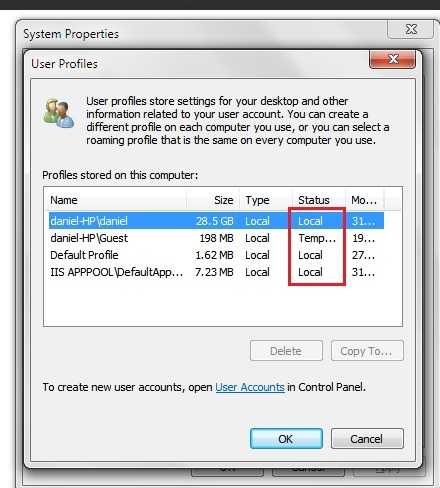

This SU question may offer some help: How to know SID of Windows' user account?
– Ƭᴇcʜιᴇ007 – 2016-09-01T17:29:07.280