12
2
I have an external hard disk, and for some reason, it is reporting wrong free space.
In Windows Explorer, it is showing the used space is 378 GB.
I tried running chkdsk H: /f /r, it seems to report the same usage as Windows Explorer, and it says that there is no problem.
But when I tried selecting all the files inside this drive, it is showing much lesser usage.
I've already set the setting to show all hidden files and folders, also show the protected OS files, but it still cannot find about those missing files. And the difference is huge (282 GB). I've already cleaned the Recycle bin as well.
What I am missing here and how do I identify those missing spaces?
[UPDATE]: I used this tools to help identify and it seems to find some gigantic files, of which filename is quite weird. Anyone knows what this is and is it safe to delete?
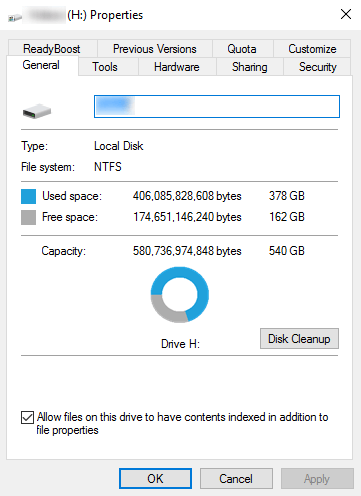
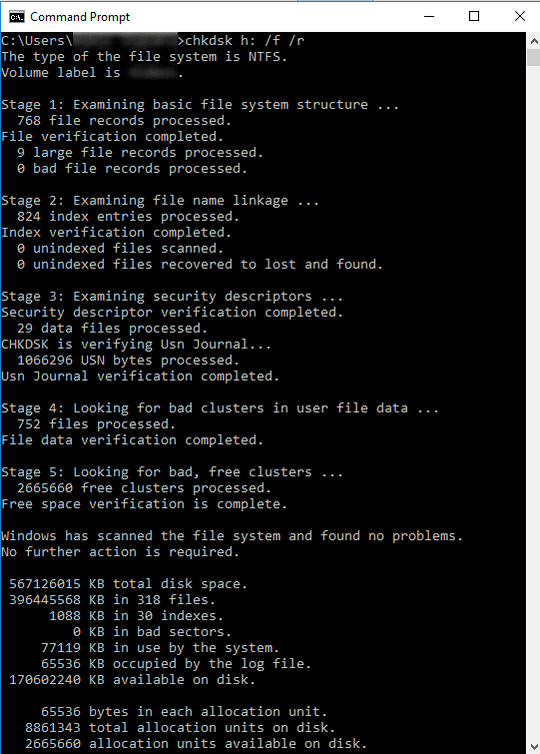
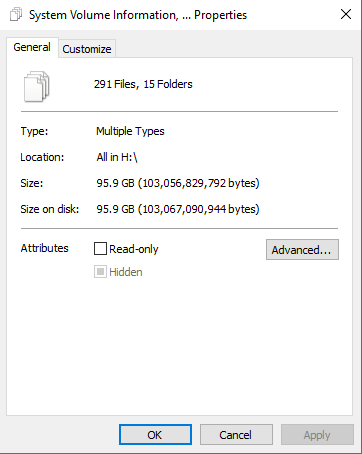
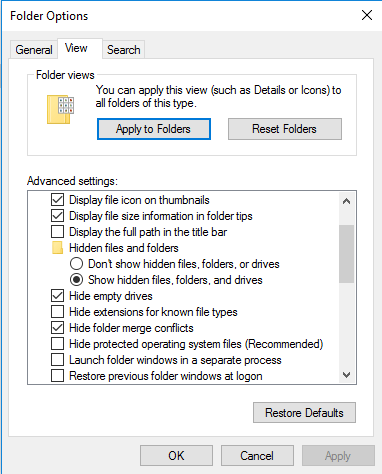
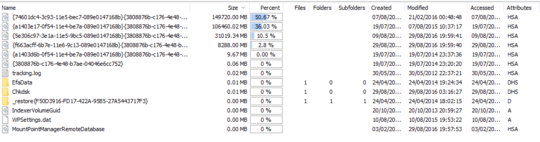
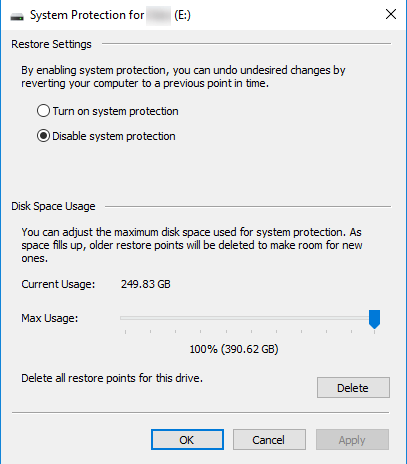
Free space and used space adds up? 368+162=540? – Moab – 2016-08-29T00:04:47.477
Used space is 378 and free space is 162, so it adds up to 540. So the total is correct. But the used space is not correct. – rcs – 2016-08-29T00:18:24.820
1
There are hidden files that never show up using properties.... http://superuser.com/questions/212647/missing-disk-space-in-windows-xp?rq=1
– Moab – 2016-08-29T00:24:44.183If you look at the 3rd screenshot the checkbox for hidden has a square instead of a tick mark: that means not all hidden files are counted. Some are omitted, I'm not sure which ones but seems like a lot. What the show hidden files option does is display them in your file explorer, and does not necessarily count the in the adding up of used space. Try bringing up the dialog on the 3rd screenshot after launching explorer.exe as administrator. But I do not think it's designed to be an accurate measurement of all filed on disk. – user628797 – 2016-08-29T00:27:32.433
Possible duplicate of Almost half of disk space unaccounted for on Windows 7 computer
– Ƭᴇcʜιᴇ007 – 2016-10-19T20:35:05.800slightly different. mine is Windows system restore point, not Lenovo backup files. – rcs – 2016-10-20T00:01:08.250