This script is ready to go as is with minimal changes. You need to make sure that you have a list of servers in a file called servers.txt that is explained at the top of the code. The list should look like the following:
CompanyDC
CompanyFileServer
CompanyExchange
CompanyRandomServer
This script also has to be run as a domain admin because of the wmi calls. The $cred variable on line 1 will establish that and ask for the password via a UAC window each time the script is run.
The #SMTP Deets section is already using a free relay server. All you have to do is makeup a from address and then input the to address as the email you want the report to get sent to.
I have written the table so that when the email comes through, the servers will also be color coded green/yello/red based on the amount of disk space left. The threshholds are: Green >20% left || Orange 11%-20% || Red 0%-10%.
Here is a sample of what the email will look like:
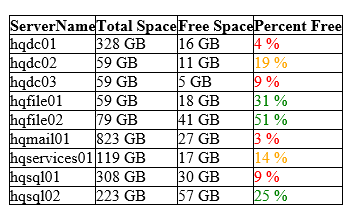
Edit the $cred , $ServerName directory (see sample txt file above), $smtpFrom and $smtpTo and you're good to go.
$cred = Get-Credential -Credential 'domain\user'
$ServerName = Get-Content "C:\temp\servers.txt"
$ConvertToGB = (1024 * 1024 * 1024)
$enter1 = "`r"
$enter2 = "`r`n"
# Smtp deets
$smtpServer = "relay.appriver.com"
$smtpPort = "2525"
$smtpFrom = "reporting@yourcompany.com"
$smtpTo = "MyEmail@company.com"
$messageSubject = "Daily Server Report"
# Set up an SmtpClient
$smtpClient = New-Object Net.Mail.SmtpClient
$smtpClient.Host = $smtpServer
$smtpClient.Port = $smtpPort
# Create the MailMessage
$mailMessage = New-Object Net.Mail.MailMessage
$mailMessage.From = $smtpFrom
$mailMessage.To.Add($smtpTo)
$mailMessage.Subject = $messageSubject
$mailMessage.IsBodyHtml = $true
# style
$htmlReport += "<style>"
$htmlReport += "BODY{background-color:white;}"
$htmlReport += "TABLE{border-width: 1px;border-style: solid;border-color: black;border-collapse: collapse;}"
$htmlReport += "TH{border-width: 1px;padding: 0px;border-style: solid;border-color: black;}"
$htmlReport += "TD{border-width: 1px;padding: 0px;border-style: solid;border-color: black;}"
$htmlReport += "</style>"
# table
$htmlReport += "<table>"
$htmlReport += "`n"
$htmlReport += "<tr>"
$htmlReport += "<th>ServerName</th>"
$htmlReport += "<th>Total Space</th>"
$htmlReport += "<th>Free Space</th>"
$htmlReport += "<th>Percent Free</th>"
$htmlReport += "</tr>"
foreach($Server in $ServerName)
{
$disk = Get-WmiObject -Credential $cred Win32_LogicalDisk -ComputerName $Server -Filter "DeviceID='C:'" | Select-Object Size,FreeSpace
$htmlReport += "<tr>"
$htmlReport += "<td>$($Server)</td>"
$htmlReport += "<td>$([Math]::Truncate($disk.Size / $ConvertToGB)) GB </td>"
$htmlReport += "<td>$([Math]::Truncate($disk.FreeSpace / $ConvertToGB)) GB </td>"
if([Math]::Truncate(($disk.FreeSpace / $disk.size) * 100) -le 10)
{
$htmlReport += "<td><font color=red> $([Math]::Truncate(($disk.FreeSpace / $disk.size) * 100)) % </font></td>"
}
if([Math]::Truncate(($disk.FreeSpace / $disk.size) * 100) -gt 10 -and [Math]::Truncate(($disk.FreeSpace / $disk.size) * 100) -le 20)
{
$htmlReport += "<td><font color=orange> $([Math]::Truncate(($disk.FreeSpace / $disk.size) * 100)) % </font></td>"
}
if([Math]::Truncate(($disk.FreeSpace / $disk.size) * 100) -gt 20)
{
$htmlReport += "<td><font color=green> $([Math]::Truncate(($disk.FreeSpace / $disk.size) * 100)) % </font></td>"
}
$htmlReport += "</tr>"
}
$htmlReport += "</table>"
# Now create an AlternateView from the HTML contents
$messageBody = [Net.Mail.AlternateView]::CreateAlternateViewFromString($htmlReport, 'text/html')
# Add the HTML view to the MailMessage
$mailMessage.AlternateViews.Add($messageBody)
# And finally send the message
$smtpClient.Send($mailMessage)
pause
Edit - And then use task scheduler on a reliable machine that is always on at 9am to set this ps1 to run. "Task Scheduler > Create Basic Task > Name Task > Choose Daily as the start > ACtion: Recur every 1 day @ xx time you set > Start a program > browse for your ps1 > finish.
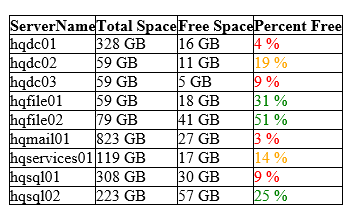
1I've done this before by using Task Scheduler. Simply open the program, right click "Task Scheduler (Local)" - Create Task.. From here you can do whatever you want. If you want a mail sent you can go to Actions - New - Send an e-mail. If this is what you're looking for then please tell me, I will write it as an answer instead :) – Bungicasse – 2016-08-25T10:24:54.107
I know there is an email option, but how do I make PowerShell output which is this to be in that email is what I'm trying to understand and make it work.
– ModestN – 2016-08-25T12:06:25.567This is the other part of the solution, which I cannot answer, so here is some useful links: link and link
– Bungicasse – 2016-08-25T12:19:19.080