27
12
I've been using Ubuntu 16.04 with dual 4k displays for about 3-4 months now, but all of a sudden today, the zoom level & UI size seems off in Chrome.
The dual-display screenshot has 3 windows (from left to right): Visual Studio Code, Chromium, and Chrome.
As you can see, Chrome and Chromium are arriving at different conclusions for what scale things ought to be.
Since Visual Studio Code is built on the Electron Platform, it's effectively an instance of Chrome, so that's why I included it here for comparison. The left pane w/ the file list is normally about 60% of the size in this screen shot.
For both Chrome and VS Code, zooming out 2-levels gets it roughly to where it's been all along.
So, Question: How do I fix this so that I don't have to zoom in/out in Chrome?
Also:
in Display settings in Ubuntu remain the same--both displays @ 3840x2160 res and a 1.5x scale factor for 'menu and title bars'.
My system is an i5 6600K w/ GTX 960 using the NVIDIA binary driver, v 361.45.18
the Menu font in all windows appears slightly larger than usual
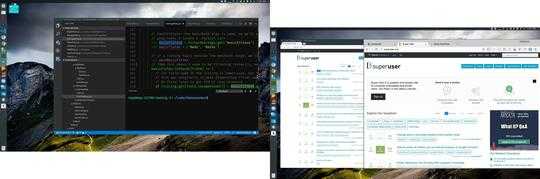
1As noted by Angel in the linked article above this is now fixed in Chrome however a very related issue is the issue I am having. Is there anyway to get Chrome to refresh the scaling after you make a change without having to restart Chrome? – joesk – 2017-02-10T15:34:31.007
I'm on Ubuntu 16.04 as well using Google Chrome
Beta. This answer worked with a tweak of replacing everygoogle-chromeinstance withgoogle-chrome-beta. Cheers. – Keith OYS – 2017-06-01T01:03:22.533I can't set scale factor to 0.5 for example, however my fonts in Chromium still too big. Any other solution? – Aleksey K – 2017-07-24T03:49:24.923
3I applied this answer to my system (scaling = 0.875), but it doesn't seem to have any effect on Chrome at all. – Nur – 2017-09-05T11:05:03.450
If your using a launcher, make sure to up date it there as well. It worked for both chrome stable, and beta 71.0.35 – MeowMeow – 2018-12-08T21:40:50.260
In Ubuntu 18.10, the scaling factor can be found by installing Gnome Tweaks and then in the 'Fonts'. – Apoorv Potnis – 2018-12-15T04:48:54.863
76.03 tweaking this setting in the mentioned file - zero effect. 18.04 , Mint 19.1 , you need to tweak ~/.local/share/applications/google-chrome.desktop – Aubergine – 2019-08-03T22:57:12.523