8
I have Windows 10 and Virtual Box 5.1.4. I need to create a shared folder which would be shared between Windows and the MSDOS used in Virtual Box. So I used the shared folder option to setup a folder on Windows. The instructions said to then type "net use x \vboxsvr\share" but that gives an error:
C:\Users\eddyq>net use e \\vboxsvr\share
System error 67 has occurred.
The network name cannot be found.
Assuming the "vboxsvr" is to be substituted with the actual host name, I could not find an option in Virtual Box that allows me to type the host name.
So I checked the server list on Windows using Map Network Drive and the server called vboxsf is not there. Searching this forum, I found someone that says there is a group called vboxsf but it is not clear how to use that.
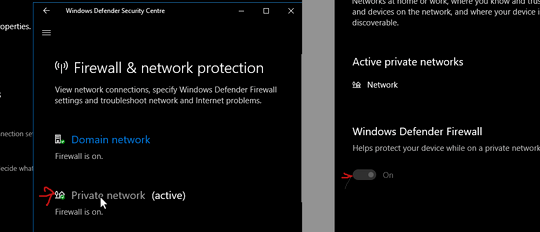

1Nice answer, but it doesn't work – Devolus – 2018-04-24T08:22:52.830
1Worked for me, although I did install them before. – code2be – 2018-07-24T11:59:20.653