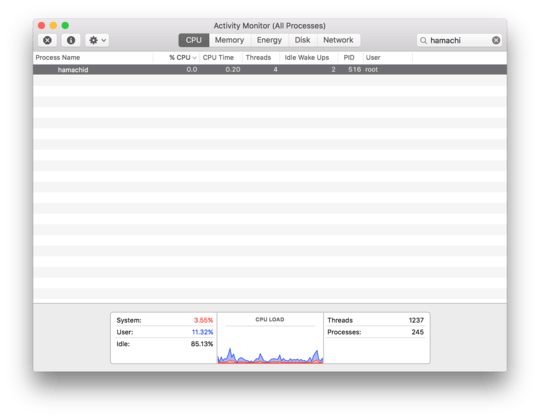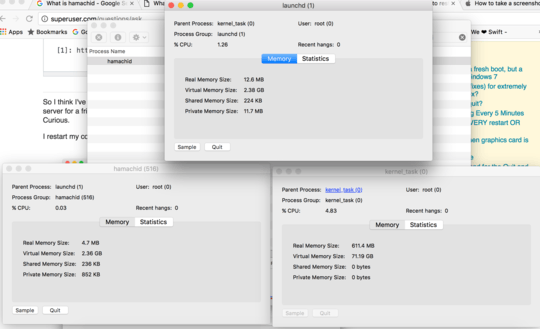Upon login, many applications startup. These are shown as the login items in the System Preferences --> Users & Groups --> Login items.
These are easily visible however there are other processes that aren't applications that start up behind the scenes.
OS X 10.4 Tiger, Apple has given developers another mechanism for launching items automatically: launch daemons and agents, controlled by the launchd process. This approach provides more flexibility than either login items or startup items, but it is less transparent to users.
This means there are other mechanisms for launching processes.
The .plist files that launchd uses can occupy any of five folders, and their location determines when the items load and with what privileges:
Items in /Library/LaunchDaemons and /System/Library/LaunchDaemons load when your Mac starts up, and run as the root user.
Items in /Library/LaunchAgents and /System/Library/LaunchAgents load when any user logs in, and run as that user.
Items in /Users/your-username/Library/LaunchAgents load only when that particular user logs in, and run as that user.
After venturing to these folders you will find files named:
com.logmein.hamachimb.plist in /Library/LaunchAgents
and
com.logmein.hamachi.plist in /Library/LaunchDaemons
There are no hamachi files in the /System/...
files It warns not to venture into these files as you may end up breaking something.
Keep your hands off of some: Of those five folders, the two located in the /System folder (/System/Library/LaunchDaemons and /System/Library/LaunchAgents) are for components included as part of OS X, and you should resist the temptation to remove or alter them—they’re essential to keep your Mac running correctly.
Modify others as you like: As for the items in the other folders, feel free to browse through them and see what’s there. You can modify them—for instance, to disable them or to change how often they run—but before you do, you should understand a few things about how they work.
As for items in the folders it says you can modify, I'd reccomend just taking a backup in a folder named the file path and then deleting the ones in the 'LaunchAgents' and 'LaunchDaemons' folders.
After this, when opening activity monitor, no processes related to Hamachi are running. Voilà!
Source (With thanks to 'TG2'): http://www.macworld.com/article/2047747/take-control-of-startup-and-login-items.html