2
We have a document template that we're building that looks like this:
When we click Print, the Preview window appears, and we see (note the additional whitespace at the top and left of the blue sidebar):
This Preview is what we see on the physical paper copies as well. Is there a setting that should be changed to prevent this? The left bar and the line below "Document Title" are both in the header, but "Document Title" is not.
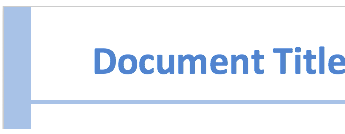

Maybe this...http://wordribbon.tips.net/T011850_Margins_On_the_Screen_Dont_Match_Printout.html
– Moab – 2016-08-15T19:57:27.037A long time ago I had problems when the default printer did not match the printer used for printing (as MSWord creates the preview depending on printer properties) I think you should check you document properties also, and maybe try to make the margins larger and see if it will look the same. I don't use Windows any more and do not have MSOffice. – Zina – 2016-08-15T19:58:01.537
Very few printers support edge-to-edge printing, so unless you have a printer with the feature, you have to expect a bit of a border. – Ƭᴇcʜιᴇ007 – 2016-08-15T20:30:50.257