2
1
Since I've installed the Anniversary update on my work computer it's been reinstalling all those Modern apps like Connect, Microsoft WiFi, and Phone.
Since I have no use for them I used to turn off the "Consumer Experience" option in Group Policy Editor and then uninstalling them but it seems this new release deprecated the setting and only allows to choose whether to install Microsoft apps or third-party ones as well (at least Candy Crush isn't back... yet).
In the meantime I'm using the commands from this answer in a daily scheduled task but it seems like it has no effect and the garbage keeps coming back.
Is there a workaround?
 + R)
+ R)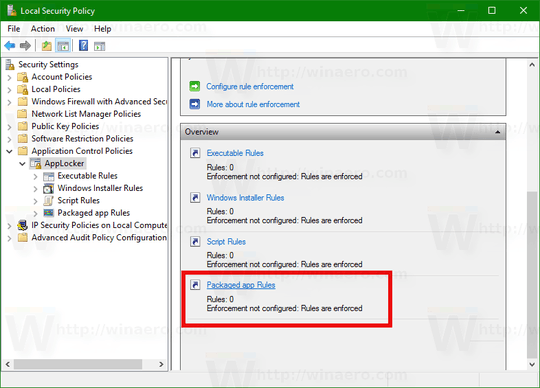
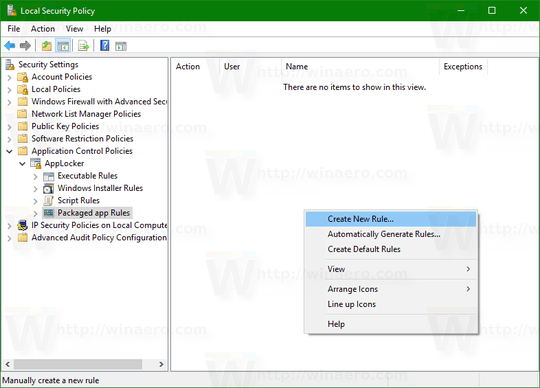
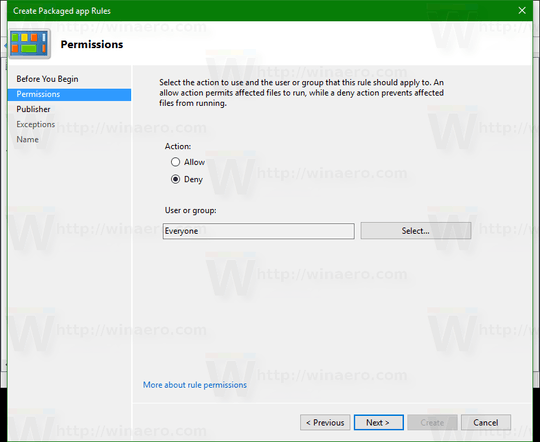
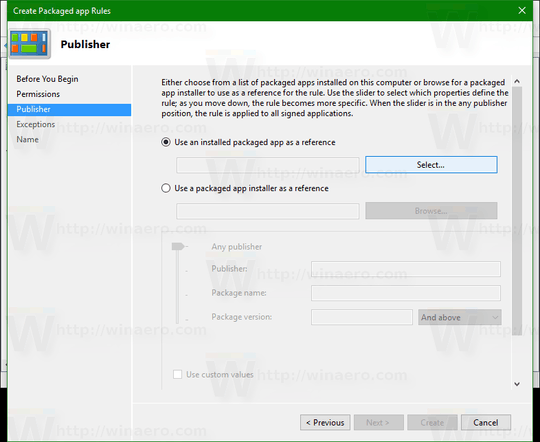
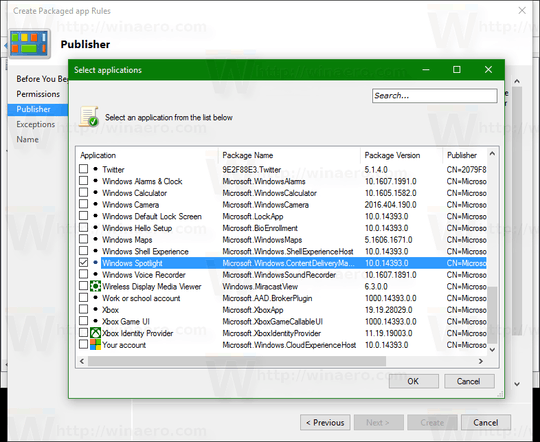
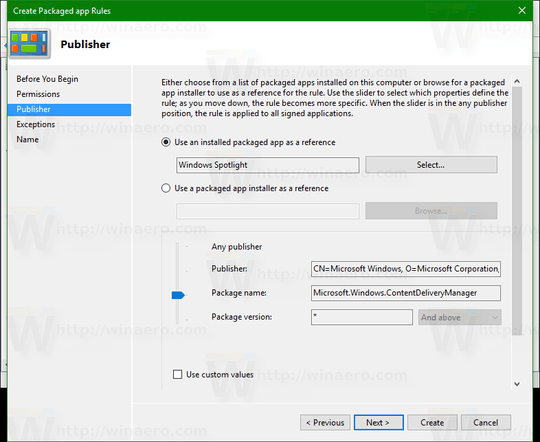
Group Policy settings are ignored for Home/Pro since 1607. they only work for enterprise/education editions. ms want to push users to use store apps – magicandre1981 – 2016-08-15T15:45:09.910
@magicandre1981 indeed i've noticed that. However I have no desire to use them and would like them gone. Looking for a hack/workaround just like for the lockscreen. – André Borie – 2016-08-15T17:28:05.527
ok, I found a new hack in the web. Try it. – magicandre1981 – 2016-08-17T16:20:44.153
The hack is for Enterprise. The blog post is plain wrong. – Daniel – 2016-10-05T12:48:14.150
@Daniel AppLocker is part of Pro: https://dl.dropboxusercontent.com/u/5749744/Bilder/superuser/applocker.png
– magicandre1981 – 2016-10-05T16:04:16.493@magicandre1981 read and comprehend ... 'nuff said
– Daniel – 2016-10-05T18:42:55.200