2
I have several web sites where I have to log in using different client certificates. In Edge (and Internet Explorer) on Windows 10 I'm presented with this dialog:
most often, the certificate shown is not the one I need to use, so I can click on More choices, now it shows all available certificates:
and I can pick the correct one, but I would like to avoid the extra click.
I changed the Friendly Name of the certificates but it doesn't make a difference in the display order.
Does anybody know how to change the order in which the certificates are displayed in the dialog?

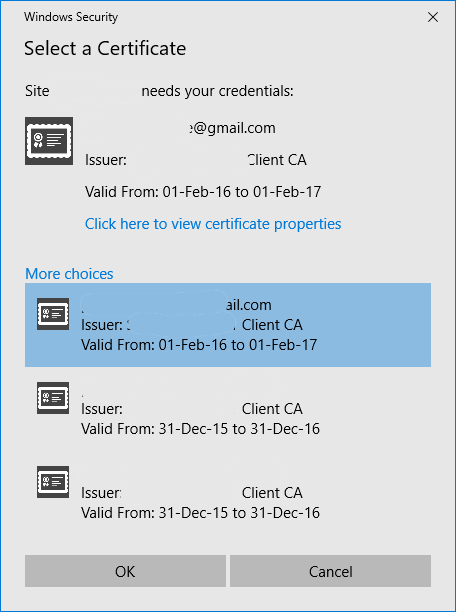
The order of the certifcates is based on the order that appears in IE's
Internet Options->Content->Certificateswindow. If you want change the order, import the certificates, in the order you want them to appear. – Ramhound – 2016-08-10T15:54:47.633@Ramhound - The order in the IE Internet Options is totally different from the one I see in the dialog I mention. Also I tried importing the certificates in a different order but the order in the dialog is still the same. I'm thinking it may be ordered by expiry date, because the first one is valid longer than the other ones. – Peter Hahndorf – 2016-08-10T16:00:11.347
Have you checked if the order displayed is the order they are listed in the certificate store? – Ramhound – 2016-08-10T16:03:42.690
@Ramhound - I checked, both
ls Cert:\CurrentUser\myandcertutil -store -user Myshow the same order, but it is different from what I get in the dialog. In mmc it's ordered byIssued Toby default which is also not what I see in the dialog. – Peter Hahndorf – 2016-08-10T16:30:09.807I added another SMIME certificate to my personal store. It's new and expires after all the other older ones. It is now shown first. I can use this certificate for the site I use most, but I still can not re-order the list. – Peter Hahndorf – 2016-08-16T18:59:19.017