What you see is the new start menu of Windows 10 Version 1607. Here MS placed the programs groups (A-Z) on the left side.
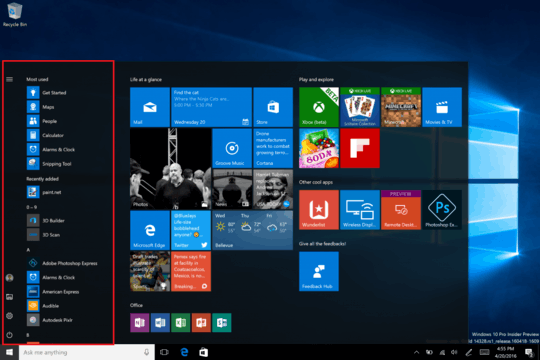
We have merged the most used apps list and the All apps list into a
single view and elevated it to the top level of the UI to reduce
clicking and scrolling. You can now access all your apps with one
click on the Start menu. We have also moved important functionality
such as Power, Settings, and File Explorer so that they are always
visible in the left rail in the Start menu, and updated the Recently
added section so that it will now show 3 entries instead of just 1,
and can be expanded to see the entire list of new apps.
In V1607 (Build 14393) there is no way to change this.
Starting with Build 14942 of the Creators Update for Windows 10 (which will be released in March/April 2017), there is an option in the settings app to disable the app list Hide app list in Start menu:
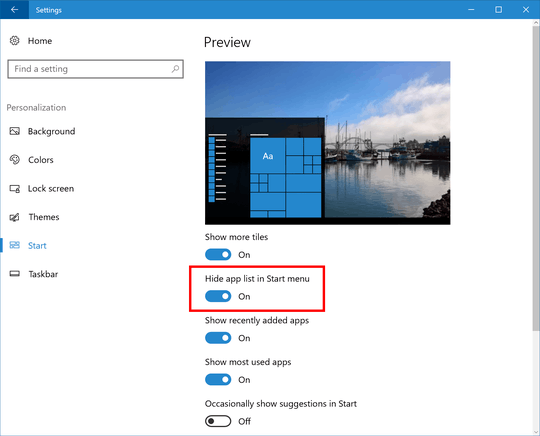
Now the list is gone:
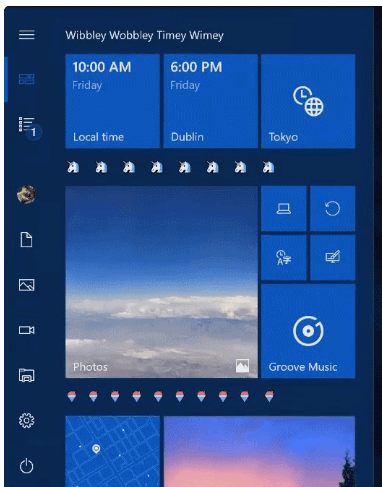
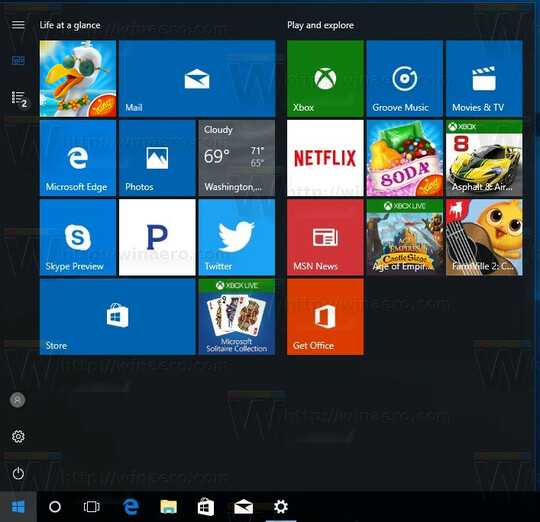
So you have to install the latest Insider Build or wait until 2017 when Microsoft releases the update to the public.
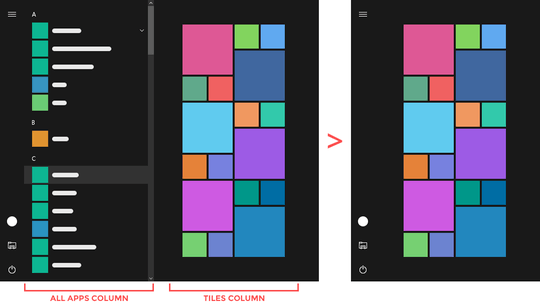
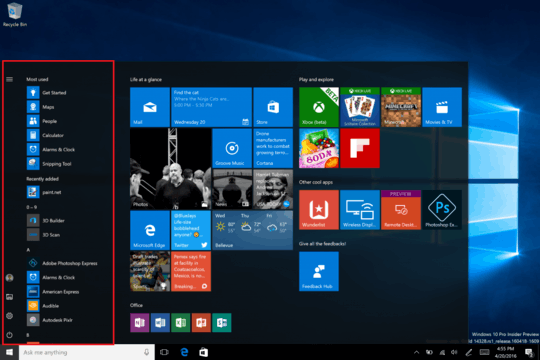
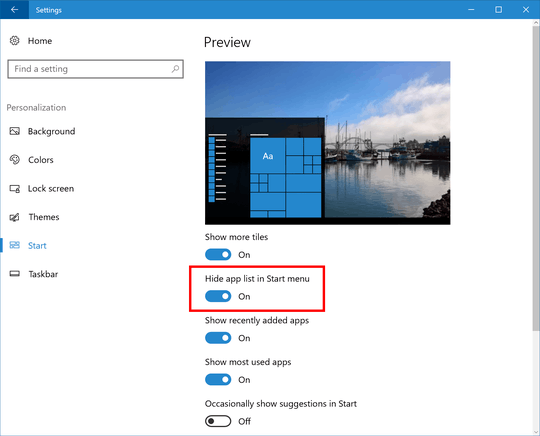
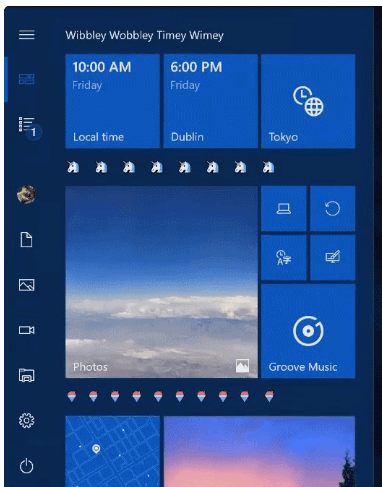
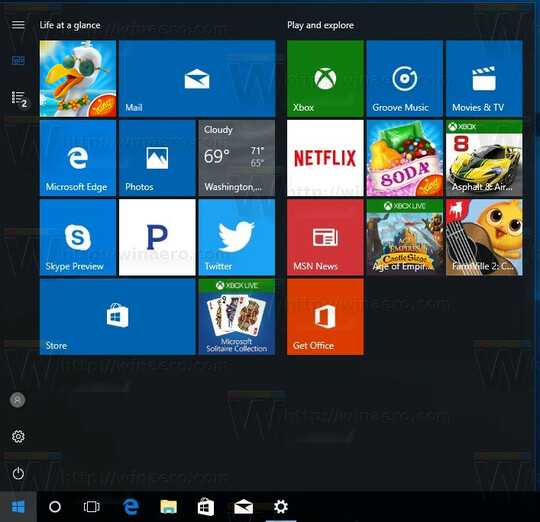
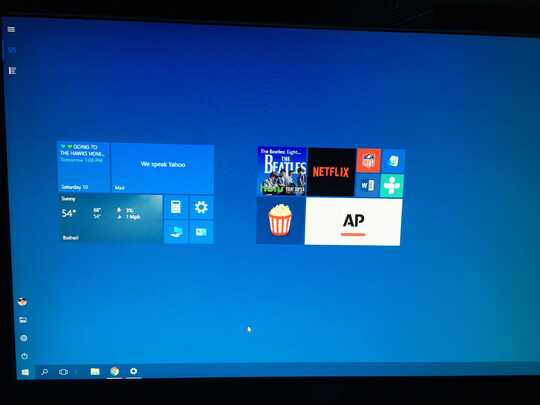
3
Possible duplicate of Remove / hide the “All Apps” shortcut from the Start Menu — or uninstall them totally. I had to manually edit this comment because the mark as duplicate attempted to mark this qustion as a duplicate of the wrong question for some reason, Before you blindly vote be sure your selecting the correct question :-)
– Ramhound – 2016-08-10T15:53:38.1304@Ramhound It is close for sure. However the other question wants to remove a button. I want to remove (most likely) the list the button leads to. If I am correct, after the anniversary update, the button was removed and replaced by the list. I knew how to hide the all apps button, but not the list. – MartinJH – 2016-08-10T16:24:50.793
6
NOT a duplicate or either: http://superuser.com/questions/970609/remove-hide-the-all-apps-shortcut-from-the-start-menu-or-uninstall-them or http://superuser.com/questions/946674/can-i-enable-the-windows-7-start-menu-in-windows-10 ! Both of those relate to Window 10 and the All Apps button on the start menu. This question asks how to remove the now permanently expanded All Apps section in Windows 10 Anniversary. Different problem, different OS!
– PeteWiFi – 2016-08-23T10:52:53.720@Ramhound So because the answer is the same the question, regardless of it's content, must also be the same? I'm afraid you're logic is flawed. Neither of those two questions describe the problem people are facing with the new Windows 10 Anniversary update so they are of ZERO use to anyone searching for that problem. – PeteWiFi – 2016-09-15T14:59:52.590
@PeteWiFi - Having a single question with a single excellent answer, is better than, having multiple questions, with similar answers all suggesting the same general idea IMO – Ramhound – 2016-09-15T16:03:38.923
@Ramhound I completely disagree... people search for the problem they are having... not for OTHER problems with the SAME solution... – inverse – 2016-09-16T20:20:41.177
@inverse - There are no close votes currently, so it doesn't matter what I think, people don't agree with me. So I will be removing my previous comments, except the "possible duplicate" comment, since they are not longer relevant. – Ramhound – 2016-09-16T20:23:21.757
3Thanks for this question and it's absolutely abhorrent that M$ has given us no way to keep the start menu we love. – Chaim Eliyah – 2016-10-02T22:44:44.687
@ChaimEliyah, yes - it is horrible that after an update the start menu is changed and settings are either removed and/or interpreted differently. I used to have something that was close to Windows7 (no "ALL" aps, unless I clicked on an ALL apps button - and I accepted small "buttons" land (should tiles). I am so sick of MS changing this all the time. They never learn. Maybe they want us to quit windows for something else. "Sigh!" - One question, duplicate questions - it is windows - there is never one solution. I am grateful for multiple attempts to describe issues. Sometimes just what I need. – Michael Felt – 2017-01-23T07:10:56.870