9
2
I have three monitors setup and they are working correctly with one exception:
Windows won't let me arrange my displays correctly. My third monitor is on top of the other two and whenever I try to arrange them, it reverts to being side by side.
What I'm attempting to do
What I get after hitting apply
After I hit apply, the third monitor falls down so they are all in one row.
I'm using an AMD Radeon R7 240 (latest drivers). Display 1 is connected to the card via HDMI, display 2 is connected to the card via VGA and display 3 is connected via a HDMI/USB adapter. I suspect that the adapter is contributing to the problem.
This is the adapter I am using: https://www.startech.com/AV/USB-Video-Adapters/slim-usb-3-hdmi-adapter~USB32HDES#dnlds
I have tried connecting the other displays with the adapter instead, but the issue persists.
How can I get Windows to allow me to arrange my third monitor on top of the others?
Update I just discovered that if I set #3 to portrait instead of landscape it works (unfortunately I want it in landscape mode). It also works if I lower the resolution of display 3, however I would like to make this work using the native resolution of the display.
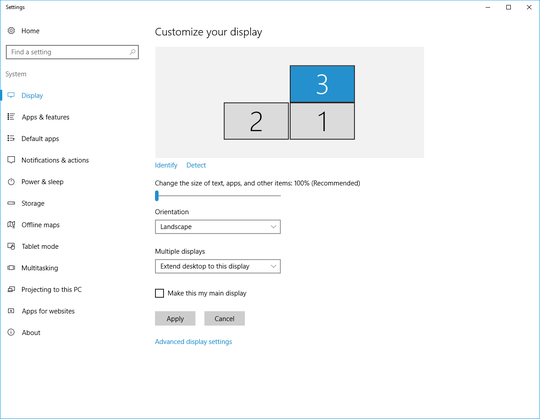
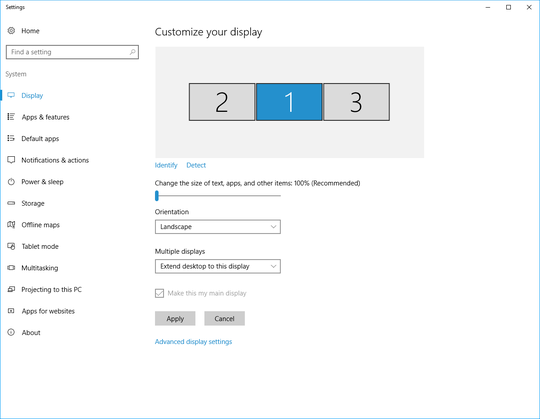
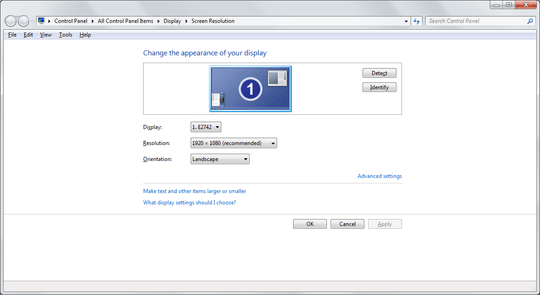
I assume all display are working? Is it perhaps possible to arrange screens in the AMD graphics driver? I don't have AMD graphics, so I can't check. – Daniel B – 2016-08-12T19:10:21.883
@DanielB Yes all displays are working correctly. I have tried doing this through the AMD UI as well as through windows, no luck. – Mathew Tinsley – 2016-08-12T19:15:26.167
i have 3 monitors and I was able to arrange it the way you wanted. so it is definitely possible. – Keltari – 2016-08-12T20:22:16.247
Do you have on-board graphics you can attach the third monitor to? – JaredT – 2016-08-15T20:22:11.593
Try Actual Multiple Monitors (24.95$ with trial).
– harrymc – 2016-08-18T16:49:03.030@harrymc did you ever get this working? I've just got a 4th monitor that is on a. Second row, but it won't let me arrange it properly (same issue as you) – Andrew Newby – 2017-07-16T15:13:37.117
@andrew: I'm not the original poster. – harrymc – 2017-07-16T16:59:42.323
@harrymc haha sorry :) I managed to "fix" it like the OP as well (by shrinking the resolution down on the top screen). Not ideal, but at least it lets me show the screens how I want now – Andrew Newby – 2017-07-17T06:05:06.960