41
9
I have a laptop with Windows 10 Enterprise edition installed (64bit).
I haven't got the Windows 10 Anniversary Update from the normal Windows Update (I have clicked Check for updates). So I want to install it manually.
I have downloaded the the update from the Microsoft page. However when I run it, the Update Assistant says
But I'm my own system administrator. I've installed Enterprise Edition from MSDN Subscriber downloads.
How do I update to the Anniversary Edition?
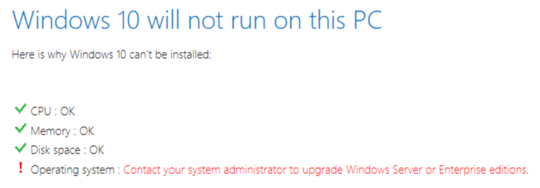
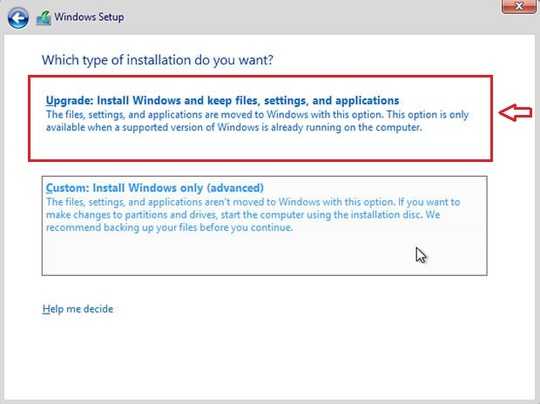
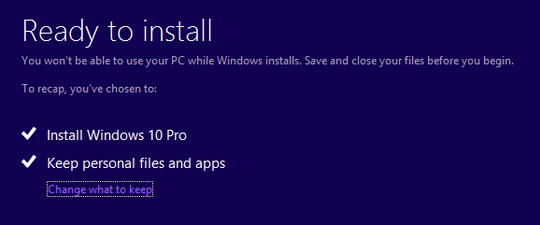
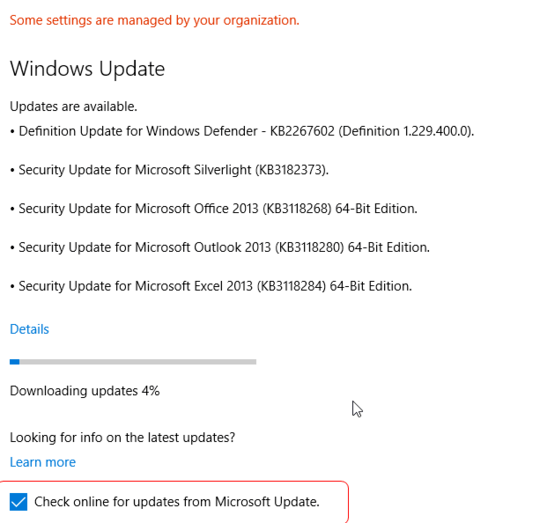
Maybe there is no anniversary update for enterprise editions? – Moab – 2016-08-06T16:57:40.393
For Enterprise Editions, you may need to do an in-place upgrade by downloading the ISO. Similar issue for Nov update with Enterprise Editions. http://www.groovypost.com/howto/windows-10-enterprise-install-november-update/
– w32sh – 2016-08-06T17:11:27.3672Get the 1607 Enterprise ISO from MSDN, mount the ISO, run setup.exe and select upgrade (keep everything) – magicandre1981 – 2016-08-06T17:25:22.740
You get it from the same place you got your original Enterprise edition. – Ƭᴇcʜιᴇ007 – 2016-08-06T17:41:56.133
2
Possible duplicate of My Windows 10 Enterprise still has not got the November update (1511)
– Ƭᴇcʜιᴇ007 – 2016-08-06T17:42:53.803@magicandre1981 when I run
setup.exeI don't get any "upgrade (keep everything)" option. Clickingnextlots of times eventually gets me to aReady to installwhich just offers me toInstall Windows 10 EnterpriseandKeep personal files and apps. Sounds like a reinstallation rather than an upgrade, making me loose configured apps etc. – Klas Mellbourn – 2016-08-06T19:01:47.240keep everything = "Keep personal files and apps" – magicandre1981 – 2016-08-07T06:34:08.373