4
I had Windows 10 on my client machine and just made a fresh new installation. The server is a Linux machine where I did not change anything.
Since I made the fresh installation of Windows 10, I have troubles accessing my network drives. It takes up to 1 minute until the explorer windows loaded the content of the drive. It is not, that the drive just needs to start. I had this before as well and usually takes 3-5 seconds and not only one minute. I can also here it, when it starts ^^
A problem which I identified is, that even the windows of "My computer" is not showing the "used disc space" of the drives. When this is loaded, I can usually access the drives immediately. But after a couple of minutes doing nothing, I need to wait again that long.
The green bar in the explorer showing as well and I always have to wait until it's done.
Picture 1: "My Computer" while the network drives are not loaded
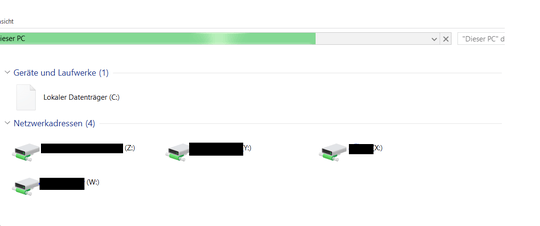 Picture 2: "My Computer" when the network drives are loaded and I can access them
Picture 2: "My Computer" when the network drives are loaded and I can access them
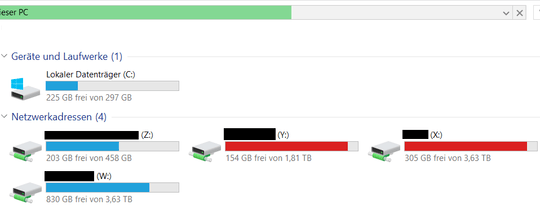 Does anyone know why this is happening? I went fine before I reinstalled the windows.
Does anyone know why this is happening? I went fine before I reinstalled the windows.
1Has anyone experienced any benefits from this? I think this article may be a little out-dated – Jon – 2019-07-10T16:13:00.187