0
I have the Realtek HD Audio Manager installed (it came as part of the "Realtek High Definition Audio Driver") on my Windows 10 system, and this means that it replaces the default Windows volume control in the tray, as you can see here in this screenshot:
However, I don't really like this Realtek HD Audio Manager. I can't single-click on it to immediately change the volume like I can with the default Windows control. However, I don't really want to uninstall the driver itself because I've read others complain that without it the quality is degraded. Unfortunately it seems like the driver and the Audio Manager are coupled.
I tried using the Settings app to turn on the volume icon, but couldn't find a way. When I click on the "Off" toggle (below), it's totally non-responsive. How can I get the Windows volume tray icon back?

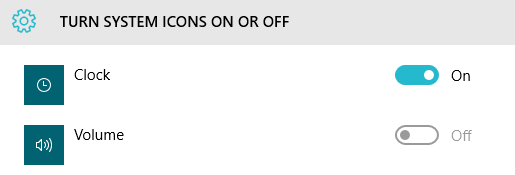
Your answer gets me halfway there. I disabled it in Task Manager > Startup like you recommended, rebooted, and now the Realtek icon no longer appears in the tray. However, I am still unable to toggle the Windows icon on in Settings; the toggle switch is still greyed out and non-responsive. – soapergem – 2016-07-30T15:39:37.153
Check this post here and see if it works: http://www.technipages.com/windows-system-icons-missing-from-notification-area/comment-page-1#comment-764317
– Steven – 2016-07-30T15:46:47.857This worked! Incidentally, it didn't work the first time. I deleted the registry keys, rebooted, and it was still greyed out. But just for good measure I tried it again, and on the second reboot the volume icon was finally there. – soapergem – 2016-07-30T16:44:39.933