104
32
Situation:
I have a MacBook pro MacBook Pro (Retina, 15-inch, Mid 2014)
And have 2 External Monitors ASUS VS247 Display connected via thunderbolt.
On each monitor, I have multiple Desktops/Spaces open.
Problem:
When I wake my mac from sleep, sometimes, it switches the recognition of the monitors and all the Desktops/Spaces from Monitor2 are now on Monitor3 and all Desktops/Spaces from Monitor3 are on Monitor2.
The main monitor (the one on the laptop) always stays the same.
This happens on an average once every month. I was unable to find a specific cause for this to happen.
I have my thunderbolt cables and ports color-coded. So, I am definitely not switching the cables around.
More info:
This is how my mission control settings look like.
[NO] Automatically rearrange spaces based on most recent use?
[Yes] When switching to an application, switch to a Space with open windows for the application.
[No] Group windows by application.
[Yes] Displays have separate Spaces.
Does anyone else have the same issue? If so is there a fix?
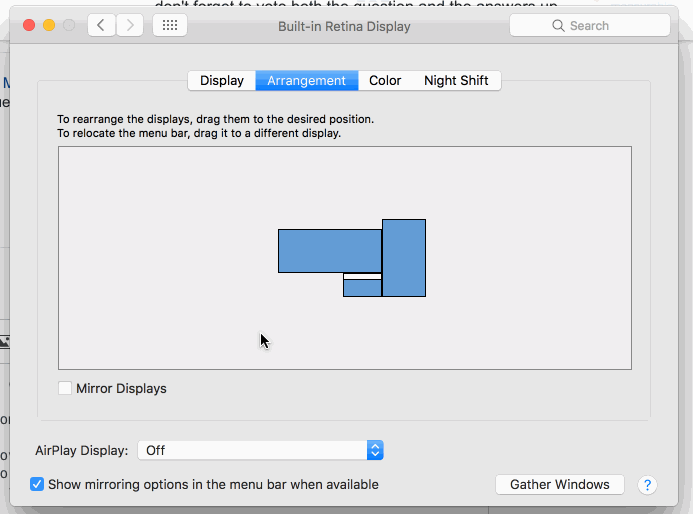
11Every time I connect my external monitors, its a crapshoot. As often as not, the displays are flipflopped. – George Cummins – 2017-05-08T14:17:09.867
3
Try this: https://superuser.com/questions/505234/keep-mac-desktops-in-place?rq=1
– Geva – 2017-06-08T07:40:37.0134@geva This is not the same issue as desktops getting rearranged by recent usage. – Sai Phaninder Reddy J – 2017-06-12T18:04:17.953
1
Same problem today, with a MacBook Pro (15-inch, 2019). Two monitors, HDMI with adapter for USB-C. It happens at every plug/unplug if they are separated by minutes. @Josh answer applied, time will tell...
– Rémi Belzanti – 2019-08-09T12:18:22.6932Well it's been 3 days and the problem is still there. Thus I must say the problem is also present after I lock the screen and unlock it minutes later... This means no physical plug/unplug operations, yet I'm in trouble :( – Rémi Belzanti – 2019-08-13T13:18:15.127
Problem solved. It was due to one of my screens that had a VGA connexion to another computer. I unplugged it to let the screen be connected only to my macbook through HDMI and the issue's gone. I assume it is due to the screen itself and the time it responds to the macbook pro may vary from times to times as it also checked the VGA connexion meanwhile. – Rémi Belzanti – 2019-09-05T14:13:11.010