20
1
I have a non-UEFI HP laptop running Windows 10.
My F keys have a variety of functions on them, and I have to press and hold Fn to access the actual F1-12 functions.
My F1 key has a little question mark on it. When I press it, it opens a new tab in Microsoft Edge and searches in Bing "how to get help in windows 10".
This is completely useless to me (especially as I use Chrome) and I keep pressing it accidentally. How would I go about disabling it?
From what I've read I need to go into the BIOS and change some settings, but I'm struggling with accessing it. I've tried doing an Advanced Restart, and the option to access my BIOS is missing. I've held F2 at boot, but that only takes me to system diagnostics. Can anyone please help me?
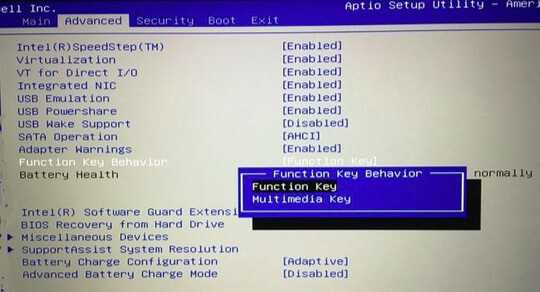
Do you want to disable F1 completely, or do you want it to perform some (default) action that got overridden by Windows' help? – techraf – 2016-07-19T00:44:58.480
What laptop is it? If you can provide the make and model we can can guide you to the correct location. – Burgi – 2017-02-01T21:41:02.990