@Rakitić it seems your system is aging, thus, your issue my involves dust, drivers compatibility problems, and might also have some faulty chips.
Basically, freezes mostly occurs from of the Followings :
- RAMs (It might be faulty or needs to be increased or replaced.)
- Heat (The heat-sink not cooling the processor probably, thus you need to replace the fans or just changing the thermal paste)
- Graphics Card (This is the most common, the graphics card can be infected or have drivers problem, or needs a higher VRAM to handle more pixels probably.)
Dust (Dust can affect the system performance, and can be also a trigger to destroying the chips, so make it a dust-free system).
After reviewing your System specs, I have conclude the following:
Your motherboard doesn't have Windows 8 drivers, but it does have Windows 7 drivers.
Your System might be covered with dust, you need to clean it up and make it a dust-free.
Your integrated graphics card doesn't work probably, and you need to use a dedicated graphics card(any graphic card with 512Mb VRam should do the job).
Workflow,
As a first step, I would suggest you clean up your system from dust, then install Windows 7, and install the motherboard drivers from this manufacture site GA-G31M-ES2L (Make sure it's on (rev. 2.4) ), after that, you can test your system performance. If the problem still occurs, I would recommend buying a dedicated graphics card, and test your system again. If everything goes well, then your problem is solved and I don't recommend to update to Windows 8 on this system as it doesn't have its drivers as I mentioned before. If the system still have a problem, then I suggest you look over the RAMs and use only ONE Stick, test your system, if you experienced any problem, then unplug the stick and plug the second one. If nothing change, you can replace them with newer RAMs if possible.
IMPORTANT
After a fresh install, you need to install the drivers in the following order:
- Chipset
- VGA
- LAN
- Audio
It's Important to avoid drivers problems.
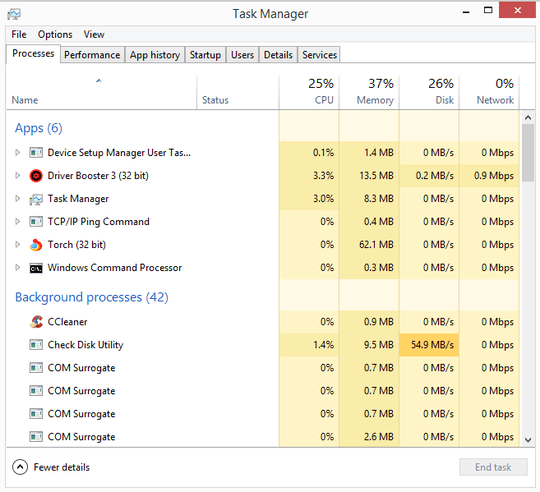
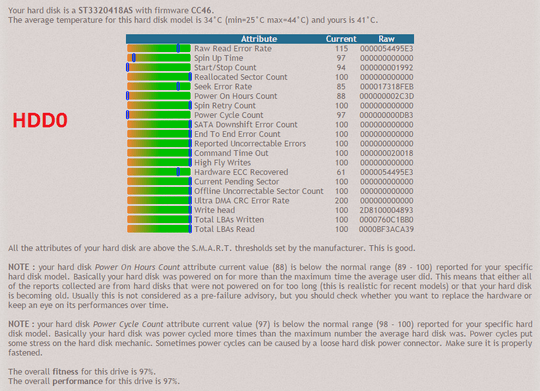
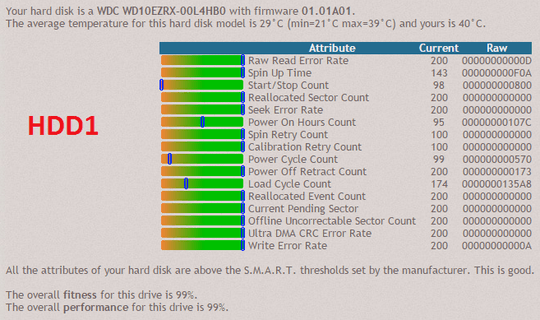
My guess is, it's a driver problem. I'm not a hardware geek, but I saw some devices\drivers that couldn't handle IRQs so well, and this delay to respond makes your system freeze for seconds. – NetwOrchestration – 2016-07-16T11:27:01.820
I'm with @AmirHossein on this one... & I'd say the cause is right there in your picture - Driver Booster. Lose it & any updates it has installed. – Tetsujin – 2016-07-16T11:32:17.787
It would be helpful if you list your PC specs, and also, your graphics card (important). – iSR5 – 2016-07-16T11:40:56.017
@AmirHossein for once I thought that...but I updated my drivers recently. All my Drivers are up-to-date :) – Raktim Biswas – 2016-07-16T13:34:34.220
@iSR5 I updated my question. You can see my System Specs. – Raktim Biswas – 2016-07-16T13:35:39.360
Did you think to associate the 97 in the HDD0 spin up time with the Check disk utility use of disk (in orange)? My impression is that there is something running in background. The slow down can be caused by the checkdisk and the proprieties of that disk that starts to be old and a little lazy to spin up. (backup often the data you will put on that disk just to avoid any eventual risk). Is there any indexing program that accesses intensively to the HDD running in the background?
– Hastur – 2016-07-16T13:52:43.127You need more of a snapshot of exactly what is happening when the slowdown occurs. You are on the right track, but I think far from being able to pin it down. Use Process Explorer and configure it to show the graphs at the top on at least two lines so you can see the last 30 minutes, then hover over areas of high usage. Then, right-click on the columns and expose many more of the optional columns. Study using Process Explorer to nail this.
--> Q --> What is the HDD app that created the screenshots which produced the good commentary? – DaaBoss – 2016-07-16T14:59:47.653
Consider the fact that latest is not always the best; some new versions come up with new fixes + new problems, That's why administrators should approve updates and drivers in WSUS server in an enterprise environment. May I ask if you faced this problem recently, or it was always this way? – NetwOrchestration – 2016-07-16T15:20:49.380
what in detail is slow? Boot? Starting applications? – magicandre1981 – 2016-07-16T18:40:34.857
@magicandre1981 The computer runs slowly or freezes at times...no matter what I do...like opening a new tab in the browser also takes time. – Raktim Biswas – 2016-07-16T19:37:15.740
best would be to replace the the boot HDD with a SSD – magicandre1981 – 2016-07-17T06:42:40.870