6
Prior to Windows 10, the Win+TAB had a desktop composition (Aero) effect which presented a 3D perspective of all opened windows (allowing to focus/choose one).
In Windows 10, Win+TAB is very similar to ALT+TAB with the exception of two frustrating differences I noticed:
- Opens a 2D screen that forces me to choose one of the opened windows, i.e. unless I click one, I am getting nowhere.
- Pressing TAB multiple times while pressing Win does not focus on other windows.
Furthermore, with ALT+TAB, if you keep pressing ALT you can go around with the mouse and click any of the windows. This makes Win+TAB pointless for me, unless there are other differences I am not aware of...
Therefore my question is:
Is there any improvement of Win+TAB over ALT+TAB, or does Win+TAB provides additional functionality?
Bonus questions
Is there a way to reactivate the 3D perspective screen in Windows 10 (as in Windows 7) or, at least, make it behave entirely like ALT+TAB without installing 3rd-party-programs? I often press the Win key by mistake and I want to minimize the consequences of these mistakes...
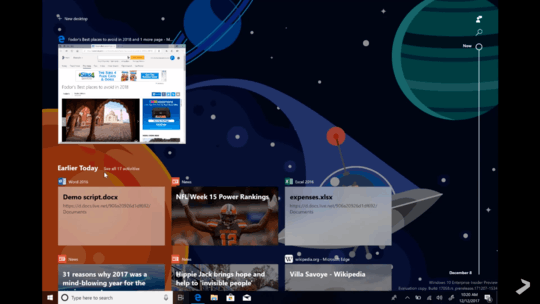
Win + Tab was always "pointless"; It was basically just a 3D eye-candy version of Alt+Tab. Anyhow, by the end of your posted question, I'm confused about what you are actually asking/trying to accomplish. "reactivate desktop composition on Windows 10" desktop composition is always enabled in Windows 10, it just works differently than Vista/7; ie: you can't disable it any more. "make it behave entirely like ALT+TAB" Make what work like Alt+Tab? Win+Tab? If you want Alt+Tab functionality, why not just use Alt+Tab? – Ƭᴇcʜιᴇ007 – 2016-07-04T14:43:58.090
@Ƭᴇcʜιᴇ007 I rephrased my question, basically I end up mistakenly pressing the Win key too many times followed by ALT. I am not exactly sure, but in Win 7 I believe I was able to press further TABs to focus different windows... It was eye-candy as you said, but not completely useless for me :| – CPHPython – 2016-07-04T14:52:49.157
Both of those shortcuts work. I am not sure what your question is, so I am just going to vote, that way. – Ramhound – 2016-07-04T16:06:28.197
@Ramhound Alright, I rephrased the content again. I thought the title of the question was clear (I didn't write they didn't work). I hope it's clear enough now. Btw, Zev answered the main question already, i.e. it's an upgrade in functionality, since Win+TAB allows to change between multiple groups of windows as if they were in different desktops.
– CPHPython – 2016-07-04T16:24:33.983The 3D Aero Flip was removed. So the only way to get it back is with third-party software, since that portion of your question is to close to a software recommendation, I am just submitting this comment. – Ramhound – 2016-07-04T16:26:23.573
@Ramhound got it. The virtual desktops functionality seems more useful than the 3D perspective, but I was just wondering if there was a way back... – CPHPython – 2016-07-04T16:31:16.203
@CPHPython Welcome on SuperUser. If you believe that an answer is good enough to be accepted, maybe you will find useful even in general, and as soon as you will have enough reputation you can even upvote it. vote-up. Welcome "on board".
– Hastur – 2016-07-04T17:01:36.850