2
In the last few days, Windows has started giving me warnings about "slow performance" and subsequently disabling Aero and all the UI effects. I'm getting this a few times a day.
This is Windows 7 Pro x64 running on i7-2760QM, 10 GB RAM, nVidia Quadro 1000M 2GB VRAM, Crucial MX100 series SSD. The WEI is 6.7. Not slow.
The last time it did this, I checked the system metrics at 50% RAM still free and 95% VRAM still free. No overheating, no excessive drive activity, nothing, no perceivable lag in the way the system is running. No friggin' way it's running with "low performance", something is messed up in the Windows system.
I've updated the VGA drivers (problem persists), repair install isn't really an option since the system volume is encrypted. sfc "found corrupt files and successfully repaired them", but I'm not terribly hopeful that will be effective.
Short of doing a clean install (which I should, but don't currently have the time or desire), what else can I look for?
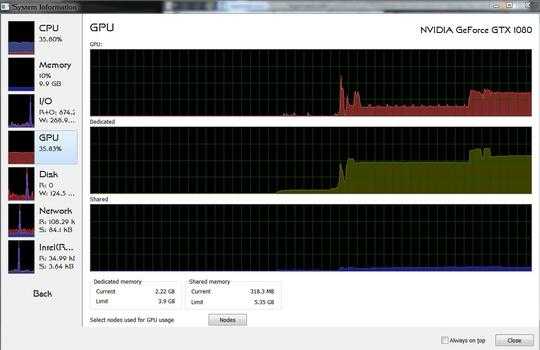
It might pay to take a look in the Event Viewer logs under
Applications and Services Logs/Microsoft/Windows/Diagnostics-Performance/Operationalto see if there are any clues about the error messages. Additionally, check the standardApplicationandSystemlogs the moment you get this warning popup to see if there are any events that explain the warning. – Michael Frank – 2016-06-28T22:44:18.6602You have run an antivirus haven't you? – Xavierjazz – 2016-06-28T23:04:00.617
@MichaelFrank: lots of entries about DWM using heavy resources, which seems baloney, because I haven't seen more than 5% VRAM usage in the system monitor. I don't do any gaming or anything terribly GPU-intensive. – autobottodoggo – 2016-06-28T23:05:09.353
Take a look at which programs and services are autolaunched - pay particular attention to programs/services allowing screen sharing in some form. Have seen in the past similar issue when using Lync/Skype – Jim Nielsen – 2016-06-28T23:22:53.423
1AV scan? Duh... Run a thorough AV scan, outside of your running system. The simplest that I know of would be Avira rescue disc – Dr.Ping – 2016-06-29T01:22:00.087
I really doubt it's virus activity, but I'll check anyway. – autobottodoggo – 2016-06-29T01:54:54.770
@JimNielsen: thanks, I'm aware of VNC-type software that can disable visual effects to reduce bandwidth. I use VNC clients on this machine only (viewing other machines), but no servers. – autobottodoggo – 2016-06-29T02:47:52.947