1
I'm running a Debian 8 machine. I believe its running Cinnamon as the window manager:
$ wmctrl -m
Name: Mutter (Muffin)
Class: N/A
PID: N/A
Window manager's "showing the desktop" mode: N/A
When a mouse click occurs in the scroll bar area, the scrollbar tick snaps to the place of the click rather than paging up/down. I find it to be very annoying behavior.
I cannot find the setting to control the scroll bar behavior. I tired going through the usual suspects, like General and Windows applets. I also tried searching in the System Settings applet, but it returned 0 results.
How do I control the scroll bar behavior in Cinnamon?
For completeness, here's the equivalent setting in Mac OS X. Notice the Click in the scroll bar choices. It can be found in the Settings app, General settings.
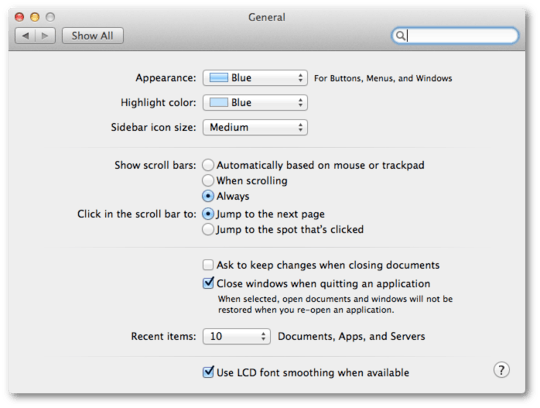
Which programs are you using? Scrollbars aren't drawn or managed by the WM, but by the widget toolkit. – user1686 – 2016-06-27T07:09:07.560
@grawity - The program is the Terminal. The scroll bars are drawn. Its problematic because I have an unlimited scroll back. Sometimes, I only want to go back 3 pages with 30K lines of scrollback history. Its impossible to use the mouse to move the thumb tick 3 pages. – jww – 2016-06-27T08:05:44.693