49
11
I'm using VirtualBox on Ubuntu 9.10 with Windows XP as the guest OS.
It's pretty annoying that when I am in the guest OS - I can't switch virtual desktops (workspaces) on the host (Ubuntu) by pressing Control+Alt+(Left|Right|Up|Down) because VirtualBox captures those key combinations.
Is it possible to disable keyboard capture for some key combinations?
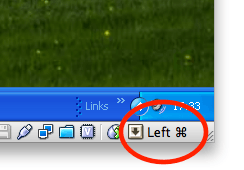


It would be nice...But [Left Ctrl]+[Alt] does not work too...It is not depends on host key at all, VBox captures all key presses. – Alexander Smirnov – 2010-02-14T18:41:31.357
i'm sorry, i misread your question; i thought you had an Ubuntu guest on an XP host. updated the answer. – quack quixote – 2010-02-14T19:31:35.853
1Ok, thanks, I hope I'll find time for a little investigation to add this feature – Alexander Smirnov – 2010-02-14T21:25:24.730
@quack Gaff If one where to customize the source code. would that be easy to rebuild vmware to use it ? on a macos ? – momomo – 2019-08-04T22:47:43.023