Windows 10, Screensaver greyed out
Answers
6
If your sytem is not connected to a domain, then try this:
Start Regedit.exe and goto:
HKEY_CURRENT_USER\Software\Policies\Microsoft\Windows\Control Panel\Desktop
Delete these values in the right-pane:
SCRNSAVE.EXE
ScreenSaverIsSecure
ScreenSaveTimeout
Repeat the same here, if the key/values are present:
HKEY_LOCAL_MACHINE\Software\Policies\Microsoft\Windows\Control Panel\Desktop
Logoff and login back.
If you've used the Local Group Policy Editor to configure ScreenSaver Policy, you need to reverse the settings there instead of Regedit.exe
already done it, didn't help. And i am connected to a domain but i am system administrator – 7h3w1z4rd – 2016-05-30T12:12:40.253
Correction, worked like a sharm. Didn't read the whole answer and thought this was like another one (but it wasn't). thx for the help, question CLOSED :D – 7h3w1z4rd – 2016-05-30T18:45:49.790
2
If your PC is on a Windows domain and these settings are enforced by a domain Group Policy, then you can still BLOCK the GPO settings from being (re)applied.
Click 'Start' button, start typing 'regedit' when the tool appears, right click the regedit tool and choose to 'Run as Administrator'.
Modify the screen saver settings in this registry key: HKEY_CURRENT_USER\Software\Policies\Microsoft\Windows\Control Panel\Desktop to whatever settings you need.
Here is the smart bit to stop the GPO being re-applied… Make sure you modify the PERMISSIONS on the 'Desktop' registry branch.
On the left folders view, right click on the 'Desktop' folder.
Click on Permissions > Advanced > Disable inheritance > Convert to explicit (this keeps the permissions the same).
Now set all 'Principal' items (users and groups) except your own username to Read only. Set/leave your own user to full control.
Apply > OK > OK Exit the registry Log off/on or Reboot, job done.
Cheers, BG-UK
I hope you know this question was answered over 1,5 years ago – 7h3w1z4rd – 2017-11-07T15:25:48.383
1This is extra info for people having a GPO forced on them and they want to reset and deny the system admin rights to change this again. – BG-UK – 2017-11-15T13:19:22.870
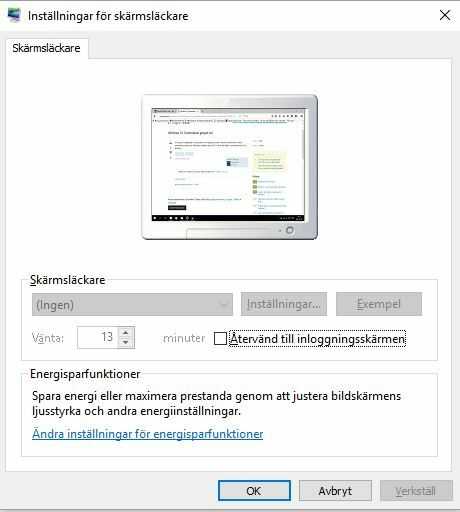
Adding some images to your post might be helpful for us. – Devid – 2016-05-30T11:32:36.977
!Added image... – 7h3w1z4rd – 2016-05-30T11:42:14.350