3
I have a frame that I have worked on to be positioned and styled exactly how I want it to look. In the same document, I want to make many other frames with the exact same parameters.
However, I can't find any clear way that I can use the frame that I've built and turn it into a template to apply to all the other frames.
How do I save all the formatting I've created for this frame so that I can easily make all the other frames look the same?
If it makes a difference, the other frames have not yet been created, so if there's a way to apply a template at the moment I create a frame, all the better.
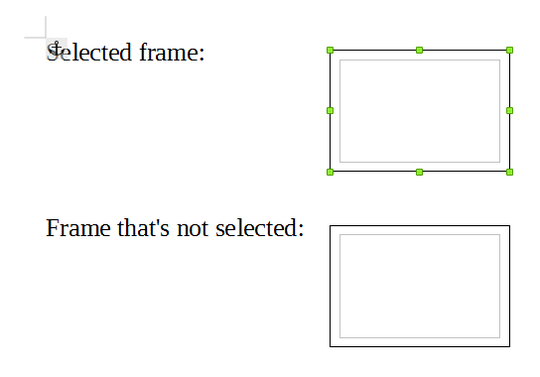
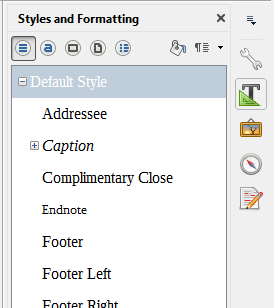
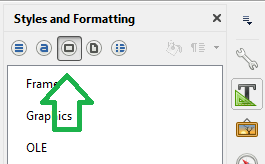
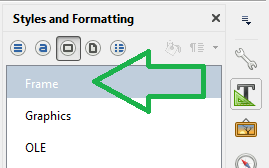
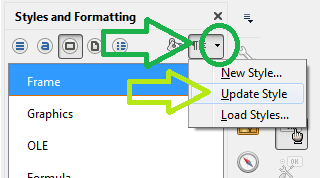
I usually prefer to create a
new styleinstead to modify the default one in order to avoid any eventual problem that can occur merging pages from different documents. OT.: "what did you use to take the screenshot and put the arrows?" – Hastur – 2016-05-06T14:32:23.023Regarding the default style: me too :-) - i explained modifying the default style solely because this way, the custom style gets applied to every new style automatically. I simply don't know any other way to achieve this, so i choose this way. Generally, i prefer creating and using custom styles, too, leaving the default style with default settings. Regarding the arrows: I've cropped and edited the screenshots using Microsoft Paint. I think LO Draw would be a good alternative for that, too. – tohuwawohu – 2016-05-06T16:28:18.433
2...instead I know one... ctrl c ctrl v... when it is still empty. :) maybe this should be considered as an aswer too :-/ – Hastur – 2016-05-06T18:12:42.937
:-)) very nice - just feel free to add as answer, i'll upvote it! – tohuwawohu – 2016-05-06T18:36:50.407
done :)) Added some words too :)) – Hastur – 2016-05-07T12:57:04.160