2
3
Update: Upgraded BIOS to 1801 - CPU got hotter 70-75degC!!
Disabling Turbo Mode in BIOS stopped the cycling (BIOS 1702) CPU temp ~65-69degC.
Already changed the CPU (with upgraded dual fan cooler) and different heatsink compound. Passes the Intel tests in Windows - but still hot and cycling in Ubuntu running stress or stress-ng.
Has anyone else seen that on Ubuntu 16.04?
Unless I got a second not-so-good CPU... or does stress or stress-ng overload the CPU (it doesn't on my older i7-3820)?
Still a problem after installing new, 2 fan CPU cooler, making sure everything auto in BIOS, not overclocking. It passes Intel Diagnostics (output below some 29-45 degrees below max!) - but still cycles between 62- ~94deg (up to 98) on 100% CPU load...
My new build Ubuntu PC seems to have high temperature cycling (and fan speed cycling) when testing using "stress -c 8" - load up 8 threads/cores. stress does load up to 100% but the temp and fans then start cycling a bit...
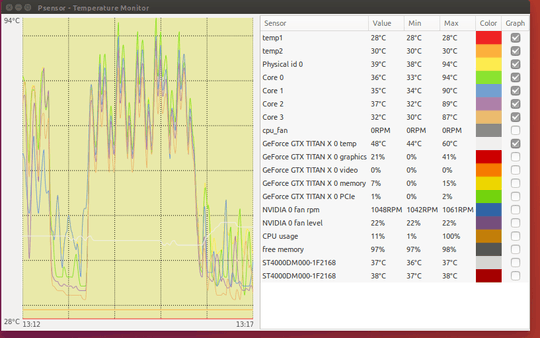 Higher time resolution 1s samples, 1 minute across.
CPU Fan on 100% set in bios not always so neat cycles:
Higher time resolution 1s samples, 1 minute across.
CPU Fan on 100% set in bios not always so neat cycles:
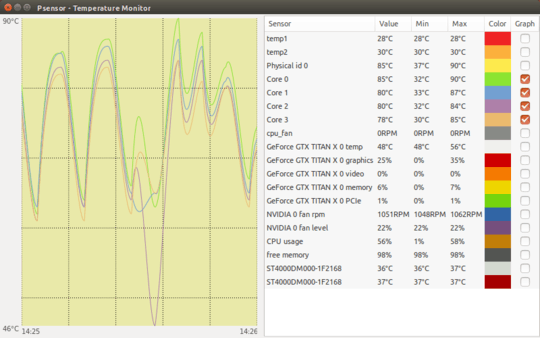
Has anyone noticed similar characteristics?
Is this indicative of a problem? - poor heatsink compound connection?
Or should I be looking at the 'average' temperature which I visually estimate about 75-80deg ?
I have tried setting the fan thresholds in bios but still see same thing.
Thanks
xc
Addendum1 - deleted, no problem on other i7.
Addendum2 - pictures of the extracted heatsink and CPU:
CPU after heatsink removed

OK I think that pretty much demonstrates the heatsink wasn't making good contact with the CPU top....
Addendum3: Removed, cleaned, applied new/more heatsink compound... But still no cigar...
This time 8 processes @100% Note psensor is quite high CPU load on this new i7 6700K @40% compared to 1.2% on my old i7 (speedstep or something?)
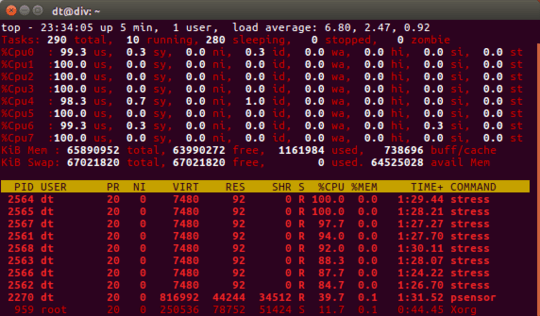 psensor indicated temp 3 minutes horizontal scale 1 s resolution (the fan was cycling too):
Terminated the stress process...
psensor indicated temp 3 minutes horizontal scale 1 s resolution (the fan was cycling too):
Terminated the stress process...
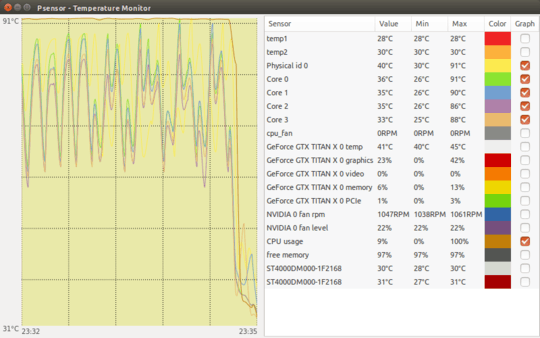
Addendum4: Opened it all up again to take a closer look at the heatsink - a steel ruler and backlight...
No sign of a dome on the CPU... (checked with a mirror too to see right down at level and at different places):
 No dome parallel to the direction of the heatpipes or on aluminium part (light shielded to help see).
No dome parallel to the direction of the heatpipes or on aluminium part (light shielded to help see).
 but across/perpendicular heatpipes a bit of a gap...
but across/perpendicular heatpipes a bit of a gap...

Addendum5 - Changed the heatsink - a Double Fan Hyper D92
Still running hot and temperature cycling...
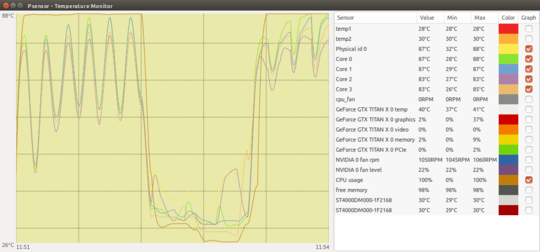
Is it a problem with 'stress' - cycling the loading? and 'psensor' - has high CPU load (40%) on Ubuntu 16.04?
Addendum6:
Here's my i7 3820 (a 130W CPU!) for reference with stress -c 8 - it only ever reaches 74deg after a short while.
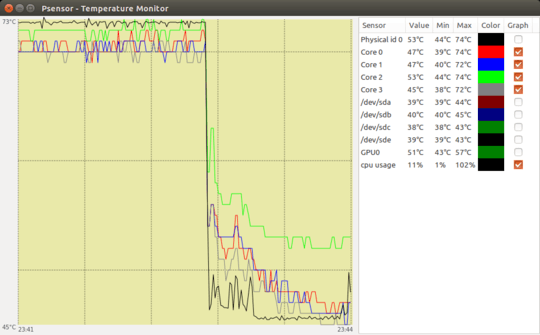
Addendum8:
Got a new upgraded CPU cooler - marginal improvement in temperatures... but still cycling.
 My setup:
My setup:
- All new, no dust, ambient ~26-28deg
- i7 6700K - no OC (no plan to either)
- Z170 board
- Cooler Master Hyper 103 CPU fan (running ~50-100% speed - not 0 as in the graph)
- New Cooler Master Hyper D92 Dual fan CPU cooler
- 2 intake and 1 exhaust case fan
sensors gives (a few secs of ~6X deg and a few secs of ~8X deg):
$ sensors
acpitz-virtual-0
Adapter: Virtual device
temp1: +27.8°C (crit = +119.0°C)
temp2: +29.8°C (crit = +119.0°C)
coretemp-isa-0000
Adapter: ISA adapter
Physical id 0: +65.0°C (high = +80.0°C, crit = +100.0°C)
Core 0: +65.0°C (high = +80.0°C, crit = +100.0°C)
Core 1: +64.0°C (high = +80.0°C, crit = +100.0°C)
Core 2: +63.0°C (high = +80.0°C, crit = +100.0°C)
Core 3: +62.0°C (high = +80.0°C, crit = +100.0°C)
asus-isa-0000
Adapter: ISA adapter
cpu_fan: 0 RPM
$ sensors
acpitz-virtual-0
Adapter: Virtual device
temp1: +27.8°C (crit = +119.0°C)
temp2: +29.8°C (crit = +119.0°C)
coretemp-isa-0000
Adapter: ISA adapter
Physical id 0: +86.0°C (high = +80.0°C, crit = +100.0°C)
Core 0: +86.0°C (high = +80.0°C, crit = +100.0°C)
Core 1: +81.0°C (high = +80.0°C, crit = +100.0°C)
Core 2: +81.0°C (high = +80.0°C, crit = +100.0°C)
Core 3: +80.0°C (high = +80.0°C, crit = +100.0°C)
asus-isa-0000
Adapter: ISA adapter
cpu_fan: 0 RPM
$ sensors
acpitz-virtual-0
Adapter: Virtual device
temp1: +27.8°C (crit = +119.0°C)
temp2: +29.8°C (crit = +119.0°C)
coretemp-isa-0000
Adapter: ISA adapter
Physical id 0: +86.0°C (high = +80.0°C, crit = +100.0°C)
Core 0: +86.0°C (high = +80.0°C, crit = +100.0°C)
Core 1: +81.0°C (high = +80.0°C, crit = +100.0°C)
Core 2: +81.0°C (high = +80.0°C, crit = +100.0°C)
Core 3: +80.0°C (high = +80.0°C, crit = +100.0°C)
asus-isa-0000
Adapter: ISA adapter
cpu_fan: 0 RPM
$ sensors
acpitz-virtual-0
Adapter: Virtual device
temp1: +27.8°C (crit = +119.0°C)
temp2: +29.8°C (crit = +119.0°C)
coretemp-isa-0000
Adapter: ISA adapter
Physical id 0: +87.0°C (high = +80.0°C, crit = +100.0°C)
Core 0: +87.0°C (high = +80.0°C, crit = +100.0°C)
Core 1: +83.0°C (high = +80.0°C, crit = +100.0°C)
Core 2: +81.0°C (high = +80.0°C, crit = +100.0°C)
Core 3: +80.0°C (high = +80.0°C, crit = +100.0°C)
asus-isa-0000
Adapter: ISA adapter
cpu_fan: 0 RPM
$ sensors
acpitz-virtual-0
Adapter: Virtual device
temp1: +27.8°C (crit = +119.0°C)
temp2: +29.8°C (crit = +119.0°C)
coretemp-isa-0000
Adapter: ISA adapter
Physical id 0: +87.0°C (high = +80.0°C, crit = +100.0°C)
Core 0: +87.0°C (high = +80.0°C, crit = +100.0°C)
Core 1: +83.0°C (high = +80.0°C, crit = +100.0°C)
Core 2: +81.0°C (high = +80.0°C, crit = +100.0°C)
Core 3: +80.0°C (high = +80.0°C, crit = +100.0°C)
asus-isa-0000
Adapter: ISA adapter
cpu_fan: 0 RPM
$ sensors
acpitz-virtual-0
Adapter: Virtual device
temp1: +27.8°C (crit = +119.0°C)
temp2: +29.8°C (crit = +119.0°C)
coretemp-isa-0000
Adapter: ISA adapter
Physical id 0: +66.0°C (high = +80.0°C, crit = +100.0°C)
Core 0: +66.0°C (high = +80.0°C, crit = +100.0°C)
Core 1: +64.0°C (high = +80.0°C, crit = +100.0°C)
Core 2: +64.0°C (high = +80.0°C, crit = +100.0°C)
Core 3: +64.0°C (high = +80.0°C, crit = +100.0°C)
asus-isa-0000
Adapter: ISA adapter
cpu_fan: 0 RPM
--- Testing Processor 1 ---
--- IPDT64 - rev 2.20.0.0.L.MP ---
--- Start Time: 05/09/2016 00:28:00---
--- Skipping Config ---
--- Reading CPU Manufacturer ---
Expected --> GenuineIntel
Detected --> GenuineIntel
Found --- Genuine Intel Processor ---
--- Temperature Test ---
Temperature Test Passed!!!
Temperature = 63 degrees C below maximum.
--- Reading Brand String ---
Detected Brand String:
Intel Core i7-6700K 4.00GHz
Brand String Test Passed!!!
--- Reading CPU Frequency ---
Expected CPU Frequency is --> 4.00
Detected CPU Frequency is --> 5.43141
CPU Frequency Test Passed!!!
Expected frequency - The highest frequency at which the tested processor was manufactured to operate
Detected frequency - The frequency at which the tested processor is currently operating
Power management modes can create marginally higher or lower detected frequency
than expected frequency. Small variations in clock frequencies are common.
--- FSB NOT Supported on this Processor ---
--- Running Base Clock test ---
Detected Base Clock --> 135
Base Clock test Pass ---
..QPI rate Test not supported..
..Skipping QPI rate Test..
Skipping QPI rate Test
--- Running Floating Point test ---
Million Floating Points per Second, MFLOPS --> 547.2
Floating Point Test Pass ---
--- Running Prime Number Generation Test ---
Operation Per Second--> 8.63953e+06
Prime Number Generation Test Pass ---
--- Reading Cache Size ---
- Detected L1 Data Cache Size --> 4 x 32
- Detected L1 Inst Cache Size --> 4 x 32
- Detected L2 Cache Size --> 1024
- Detected L3 Cache Size --> 8192
Cache Size Test Passed!!!
--- Determining MMX - SSE capabilities ---
--- CPU FEATURES DETECTION FOR ---
--- MMX SSE ---
MMX - MMX Supported --> Yes
SSE - SSE Supported --> Yes
SSE2 - SSE2 Supported --> Yes
SSE3 - SSE3 Supported --> Yes
SSSE3 - SSSE3 Supported --> Yes
SSE4.1 - SSE4.1 Supported --> Yes
SSE4.2 - SSE4.2 Supported --> Yes
--- MMX SSE - capabilities check complete ---
MMX Test Result --- PASS
SSE Test Result --- PASS
SSE2 Test Result --- PASS
SSE3 Test Result --- PASS
SSSE3 Test Result --- PASS
SSE4.1 Test Result --- PASS
SSE4.2 Test Result --- PASS
MMX SSE Testing Passed !!
--- Determining AVX AES PCLMULQDQ capabilities ---
--- CPU FEATURES DETECTION FOR ---
--- AVX/AES/PCLMULQDQ ---
AVX - Advanced Vector Extensions Supported --> Yes
AVX OS Support - AVX Operating System Supported --> Yes
AES - Advanced Encryption Standard Supported --> Yes
PCLMULQDQ - Polys Carry-Less Multiply Supported --> Yes
--- AVX AES PCLMULQDQ capabilities check complete ---
AVX Compare Test Result --- PASS
AES Test Result --- PASS
PCLMULQDQ Test Result --- PASS
AVX AES PCLMULQDQ Testing Passed !!
--- Reading Memory Size ---
Detected Memory Size is --> 62.84GB
--- Integrated Memory Controller Stress Test ---
--- Integrated Memory Controller Stress Test Pass!!! ---
Integrated Memory Controller Test Pass!!!
..Platform Controller Hub Test not supported curent chipset..
..Skipping Platform Controller Hub Test..
Skipping Platform Controller Hub Test
..
..Query 3..
..
--- Querying for Intel(R) Integrated Graphics Device (IGD) ---
..Intel(R) Integrated Graphics Device not supported on this processor..
..Skipping Intel(R) Integrated Graphics Device Presence Test..
..
--- CPU Load ---
--- Load Level = 8
CPU Load Passed!!!
--- Temperature Test ---
Temperature Test Passed!!!
Temperature = 45 degrees C below maximum.
--- Test End Time: 05/09/2016 00:32:00---

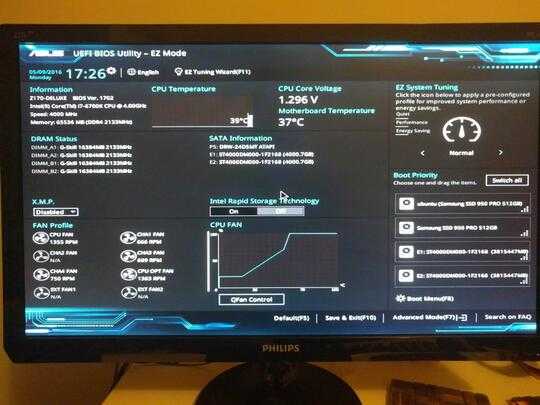
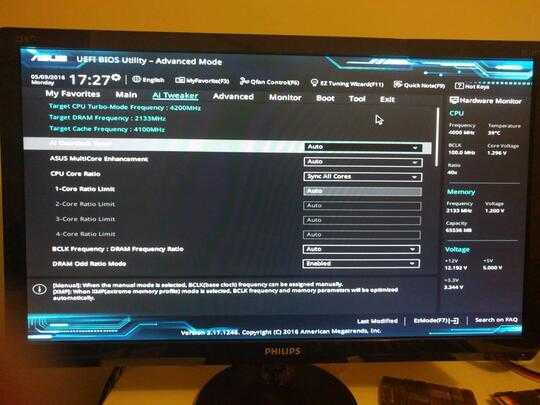
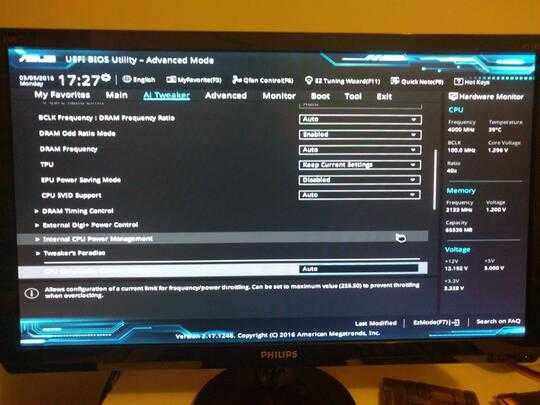
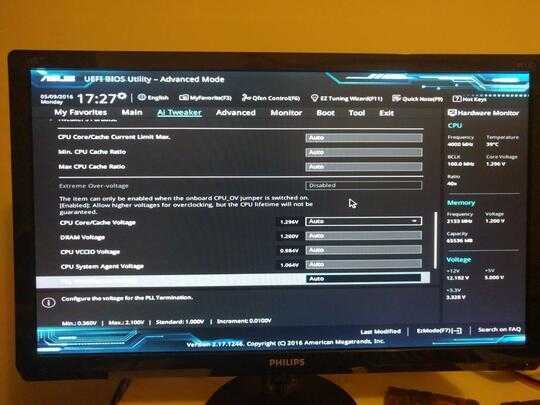
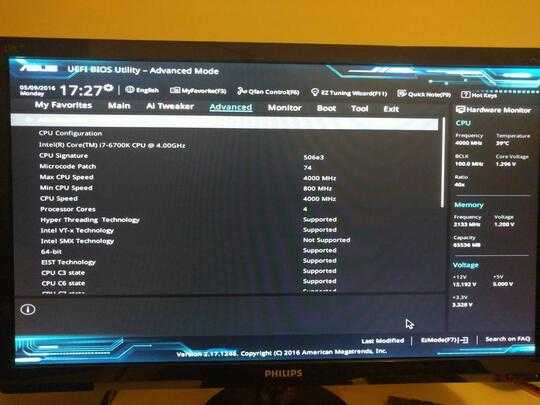
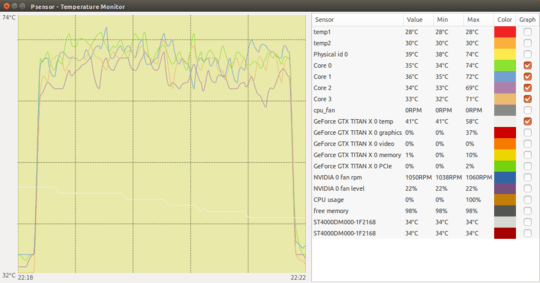
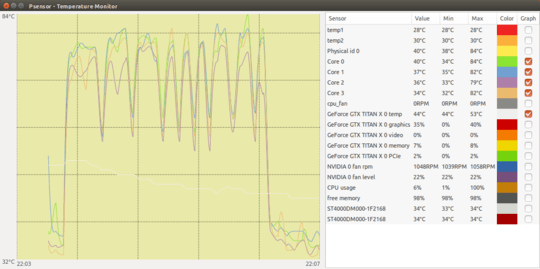
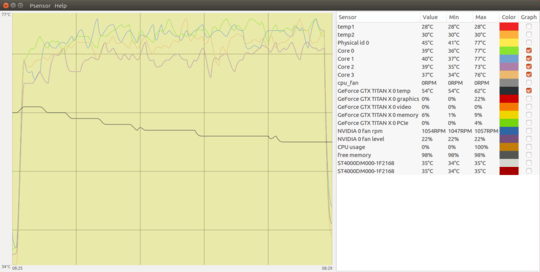
What heatsink compound did you use? Did you notice or alter the machining striations on the botton of the heat sink before applying it as-is, because the metal to metal can be improved some, with a bit of elbow grease (work), prior to install. Hate to ask for more visuals, but selecting the CPU activity in the graph would tell something, and having a "frequency" , "clock" , or "cpuvoltage" being shown would also tell things. The top of intels cap/spreader on the cpus is slightly domed normal, it can assist in reducing the M-M connection. Nothing you show is terrible, could be improved first. – Psycogeek – 2016-05-05T13:19:31.857
I used the cooler master compound that came with the new heatsink - I didn't use the first dog-end drop so it was nice and consistent. Or didn't use too much.. etc. Pictures to follow.. – xcxc – 2016-05-05T13:47:37.860
The cooler master is a bit thin, it works, but if you can get real actual AS5. People trying a "pea drop" squish aint going to work on this model. If it is what I am thinking the alum base and copper touch heat pipes create a flow channel between them for goop, and will stop a proper or normal spread of compound. I use manuel spread methods instead. I always (unnessisarily) remove and check how the contact goes too, to see what really happened under there, then manuel spread again to re-apply. That could be the problem your experiencing, it just didnt all work best the first time. – Psycogeek – 2016-05-05T13:51:56.347
My other i7 CPU cooler has 4 heat pipes... and a bigger fan - and stays below 74deg!
I suspect you are right - not good enough heatsink connection - I will take it off for a good inspection... – xcxc – 2016-05-05T14:39:36.577
Thanks @Pyscogeek - seems indeed it needs an inspection - the phots clearly show that only part of the heatsink (two heatpipes) were touching the CPU. I'm not sure how that came to be because the clips appeared to be bending when the nuts were tightened... I will report back when I get it re-assembled. – xcxc – 2016-05-05T15:06:39.233
1I see you have solved your problem. Be a good Q&A user, ask a question, then submit an answer to that question. Questions that contain the answers are not helpful in my opionion. – Ramhound – 2016-05-05T15:06:42.450
OK Sure @ Ramhound - after redoing heatsink I'm not sure it is fixed afterall :( – xcxc – 2016-05-05T15:38:53.653
What you show is pretty poor contact, and low pressure. You could sand/grind the heatsink base some (using proper flat methods) , and you can bend things to increase pressure, and get a better seating. It might not seem like the right thing to do (warrenty and all), but It would not stop me, all of my CM heat sinks have been heavily altered, and work better than they did. check for anything hitting or bottoming out wrong, stopping/leaning it from comming down all the way. – Psycogeek – 2016-05-05T16:01:48.340
Yes, seems like poor thermal contact. Looking at the steel ruler photo there appears (to me) to be too much of a gap for a precision machined item. As for modification, I would if I had my oilstone...
The heatsink is only a week old and the shop is a few minutes away so I think I will take it back tomorrow... – xcxc – 2016-05-05T16:42:30.793
Actually that looks (sort of) Ok, because of the slight dome it is going on, check also how domed the particular cpu is. Crazy stuff, because some of the designs of heatsink would be domed themselves (the reverse), and claim it mates better. Certannly a different sink would give different results. – Psycogeek – 2016-05-05T16:53:10.163
2New photos... No apparent dome in the CPU, or in direction of the heatpipes on the heatsink... – xcxc – 2016-05-05T17:21:45.350
I have upgraded the CPU Cooler to a dual fan version CM Hyper D92 - but still the temperature exhibts the same high and cycling characteristic. Like the cooler made hardly any difference - and it was making good contact with the CPU lid... – xcxc – 2016-05-07T15:56:59.867
Downloading Intel Processor Diagnostic tool https://downloadcenter.intel.com/download/19792/Intel-Processor-Diagnostic-Tool I will give it a burn with that...
– xcxc – 2016-05-07T15:57:55.040Now totally baffled Intel diagnostics passes all ok @29deg below maximum. – xcxc – 2016-05-09T13:44:05.783
1Curiously it says the detected clock is 5.4GHz!!! and I'm not overclocking... everything set to auto in bios... – xcxc – 2016-05-09T13:45:37.110
Can you provide some screenshots of your current settings from within the firmware? Most of the more advanced firmwares allow you to take screenshots to a flash drive I suggest you use that if its aviable. – Ramhound – 2016-05-09T17:20:19.127
BIOS photos added... - I didn't know i can take screenshots - will try that next time. The DRAM is 3200MHz. – xcxc – 2016-05-09T17:36:39.177
IPDT reporting your CPU as running at 5.4 GHz is clearly not accurate. You are using an ancient version of it also
– Ramhound – 2016-05-09T17:49:11.683Ah OK Linux version is 19-Jan-15 -before the i7 6700K - I thought it updated as it downloaded - but never checked the actual version numbers... It seems there is no recent version available for me yet... :(
I might have to install windows just to run the test... – xcxc – 2016-05-09T17:54:00.967
I didn't fully read the linked page. I still suspect the tool isn't reporting the speed right though. Worth pointing out the temperature, while within the firmware settings, is well within the specifications of the CPU – Ramhound – 2016-05-09T17:57:52.257
I wonder if IPDT is misreporting temp (and pass/fail) too? It's been up to 98 degrees - and hits 94 in psensor. This is way above the target specs of less than 70. The under load temps of chip are cycling between 62-90 degrees - probably because (I think) its hitting some excess thermal threshold and backing off volts/frequency or whatever for thermal protection. The chip Specs talk about a Tcase of 63 degrees and my older 130 Watt i7 3820 still runs at constant 74 degrees no 20 degree cycling range - this is a 90W chip with a more powerful CPU cooler. – xcxc – 2016-05-09T18:10:59.473
the cycling is indicating something else is at work (the fans cycle too) but it is not a fan control loop lag as the temp cycles even when I set CPU fan to 100% in BIOS. – xcxc – 2016-05-09T18:11:04.723
1My first impression is that you're completely in the wrong territory trying to solve this. Such an extreme variation in temperature seems bizarre, poor cooling would not produce this cycling, it would just make your CPU heat up gradually. perhaps your motherboards sensors or the CPU itself are failing. I would try the same CPU in a different motherboard. – None – 2016-05-09T18:42:59.690
Disabling "Turbo Mode" [default Enabled] in BIOS seemed to solve the high temperature and cycling problem. See new answer. – xcxc – 2016-05-15T15:41:56.710
You can accept your own answer after some time has passed. That properly marks the question as solved. – Daniel B – 2016-05-15T16:30:26.713
Have you tried the latest BIOS and with defaults? Some people were reporting 20 degrees decrease also with asus z170 boards. – Pableras – 2016-06-02T20:03:03.117
I have the latest GA BIOS (1702 I think) and everything is default -including turbo mode on- which seems to cause the issue. If a new BIOS comes along ill try that. – xcxc – 2016-06-03T16:38:11.440
I noticed there is a new BIOS 1801 I upgraded and with the default setting (Turbo Mode Enabled) the problem returned. I disabled Turbo Mode - it runs without cycling - howerver it seems to be running about 5-10 deg hotter! (see extra graph below) – xcxc – 2016-06-06T00:29:38.107