0
I often connect to my work computer from home via remote desktop over a vpn. I have set the display settings in the connection to 1920 x 1080 (the max resolution of my laptop screen) but the window that opens up, though full screen, is a lower resolution. I used to connect from this same laptop at a lower resolution but upgraded the screen. I have edited the connection in notepad and the height and width are specified there as 1080 and 1920 respectively. I've also tried adjusting it on the connection settings before connecting and have tried setting as full screen but still always get the lower resolution. I am running Windows 10 Pro on both my laptop and work computer.
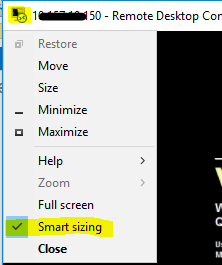
I connected to a different computer at work via remote desktop and it went full screen 1920x1080. But every time I connect to my computer it gets a lower resolution but still full screen. The resolution I get is 1536x864. Does this have something to do with how my laptop used to connect to this computer with a lower resolution and it remembers that somehow? – Matt – 2016-05-05T21:25:12.327
Just found out that the resolution issue is specific to my account on this computer only. If I connect to another computer with any account, including mine, then I get full screen at 1920x1080. If I connect to my work computer with another account then I get full screen at 1920x1080. If I connect with my account then I get 1536x864. So it appears to be remembering when I connected previously with a different resolution. What do I need to wipe out on my profile on my computer to fix this/reset it? – Matt – 2016-05-05T21:51:11.520