0
1
I have two Windows 10 computers. Here's the Start menu from one of them (which came with Windows 10 pre-installed):
And here's the screenshot from the other (which had Windows 8.1 pre-installed and was later upgraded to Windows 10):
As you can see from the two screen shots the date box in the second screenshot is red as is the "Get all your mail in one place", "Photos", "Cortana", etc. Some of the app icons are also red. "Windows PowerShell" and "Notepad", among others.
Any ideas as to why?
Also, why does the second screenshot not have a "Play and explore" section whereas the first one does? Personally, I'd just assume that neither have it but I don't know how to enable / disable it.
Thanks!
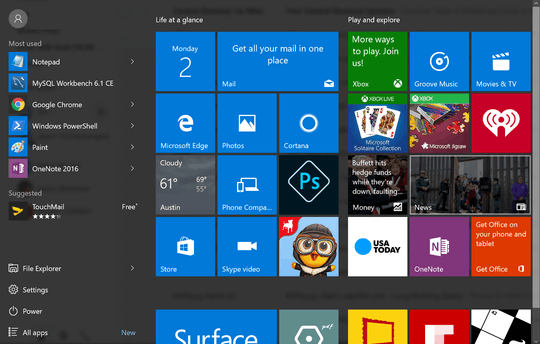
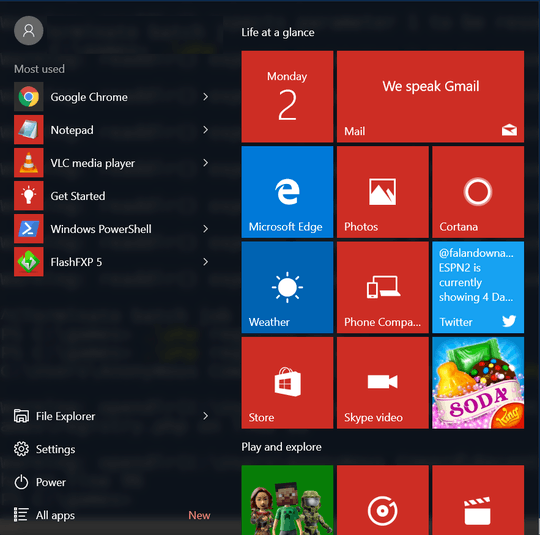
1Believe it or not, but this is simply a setting that the user can change. – LPChip – 2016-05-02T14:03:08.160
If it's such a simple setting then it should be pretty simple for you to tell me what the setting is.. – neubert – 2016-05-02T15:15:53.790
If I remember rightly you can get to the colour picker by right clicking anywhere on the desktop and selecting "Personalise" and the options should be somewhere under there. I can't clearly remember as it's been a while and I'm nowhere near a desktop right now. – Mokubai – 2016-05-02T15:42:27.363
@neubert I would've posted this as an answer with how to access it, but I don't have my windows 10 laptop with me currently. – LPChip – 2016-05-02T17:07:03.453