5
1
I have a problem with SSD (Intel 535 series). I've replaced with it a dvd-drive in my laptop (Asus L551LN). So now I have my old hdd in the old place and new ssd in the dvd-drive place.
The problem is Windows cannot find it. I tried to find it with volume management in the control panel. There is only one default hdd. And in the BIOS settings I can see the SSD. I even can set it as primary boot device.
Windows installer also cannot find this SSD. I've tried to use Intel Rapid Storage Technology driver as it mentioned in comments here - Windows 10 install don't recognize SSD. There is no result. I've tried to update Windows from 8.1 to 10. There is no result too.
The most interesting point is Ubuntu live CD can find SSD. More over, I've installed Ubuntu on this SSD and I can boot from that SSD and use Ubuntu. But Windows still ignore it.
So, short list of facts:
- BIOS can find SSD
- BIOS is up to date (version 209 from 8 Jul 2014 and here the latest version is 209 too http://www.asus.com/Notebooks/K551LN/HelpDesk_Download/)
- Ubuntu LiveCD can find SSD and install Ubuntu on it (and I can boot it)
- Windows 8.1/10 cannot find SSD.
- Windows 8.1/10 installer also cannot find SSD
- AHCI mode is enabled and I can't disable it (there is no options to switch from AHCI in the BIOS setup)
- I cannot install SSD instead of default HDD in its port (it's hard do disassemble laptop to get HDD)
- There is no drivers for SATA or something which would look as related to this issue in the ASUS support site
Since Ubuntu can find SSD and Windows cannot, I suppose there is some driver issue. But I can't find out which driver I should use to resolve it.
UPDATE: I noted very interesting thing. SSD is missing after reboot, but if I use sleep mode, after waking up Windows sees that SSD for a short time (something about one minute). It sees it size, but cannot create any files there. It just hanging and then SSD disapears.
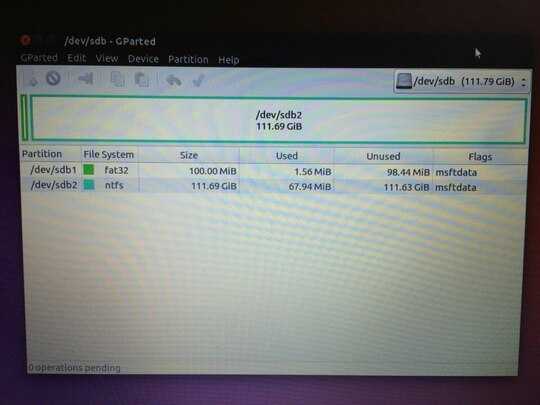
While in Windows use Control Panel>Device Manager, when DM loads click the "scan for hardware changes" button, see if it finds the hard drive and lists it under Disk drives. – Moab – 2016-04-30T14:36:45.757
@Moab no, there is nothing about my new SSD. I also formatted this SSD into ntfs now - windows installer still cannot find it. – Paul – 2016-04-30T15:11:24.440
Give this a try (After booting into the installation disk, at the welcome screen press shift+f10 and a cmd window should pop up. Enter
diskpart, thenlist disk. Your SSD should be listed here, note which disk number it is listed as. Enterselect disk x(where x is the number of your disk). Then enterclean. Finish your install.) – NetworkKingPin – 2016-05-03T08:02:32.753@NetworkKingPin I've tried it. My SSD just does not appears in that list. I've updated my question with some interesting find, maybe it would be useful for you. – Paul – 2016-05-03T19:23:02.953
I have read a few posts saying the best solution when the computer does not recognize the SSD drive in the Optical Drive slot. That the best solution is to unplug the HDD. And then Install windows on the SSD as the computer will now recognize it. I know you do not want to take apart the laptop though. – NetworkKingPin – 2016-05-04T04:46:34.497
@NetworkKingPin yes, I seen that posts. But for this laptop is hard to get to HDD - I should disassemble it from to sides and remove keyboard and so on and I'm not sure that I will be able to compile it back right. So I'm trying to find a way to avoid it. – Paul – 2016-05-05T06:38:18.647
@Paul have you managed to solve the issue? – dds – 2017-07-01T02:43:31.863