1
2
Environment
Windows 10 1511 Stable Release
UAC Disabled
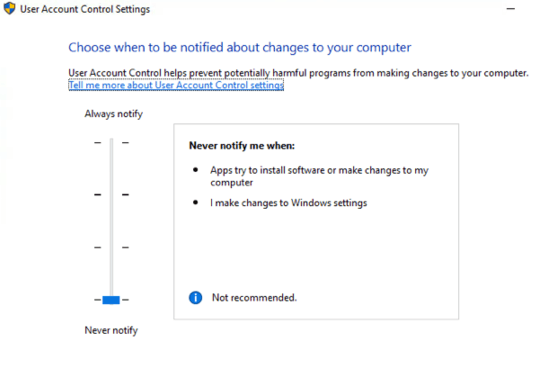 I have a C:
and an M: mounted from another Windows Machine
I have a C:
and an M: mounted from another Windows Machine
Issue
I can view, edit & delete contents of M: without any issues when using Windows Explorer
But when i try to access the same via command prompt
M: or cd M: both have same error
I got the following error "The System Cannot Find the file Specified"
Impact
i have many batch scripts that relies on the M: drive and they don't work anymore
What i have tried so Far
- Rebooted the machines
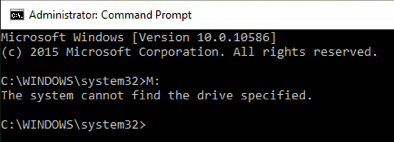
CMDwith admin right or not? – user364455 – 2016-04-26T18:39:08.667Yes attached screenshot of the error, Also UAC disabled so CMD opens as Administrator even regularly, but same way issue when i right click and select "run As administrator" – SeanClt – 2016-04-26T18:39:33.173
Are you sure that UAC disabled, but not in auto-allow mode? – user364455 – 2016-04-26T18:42:29.557
Have you tried "cd M:"? – InterLinked – 2016-04-26T19:27:23.007
yes cd M: same result attached screenshot of UAC – SeanClt – 2016-04-26T19:43:12.797
just fixed my issue updating the answer – SeanClt – 2016-04-26T19:43:34.580
Thanks for the comments, your comments kept me going in testing in further – SeanClt – 2016-04-26T19:53:10.893
cd /d M:would be the correct command in cmd.exe (see also https://superuser.com/questions/610787/how-to-use-the-cd-command-in-windows-powershell-to-change-the-drive-that-i-am-wo/610789#610789) – Austin T French – 2017-06-21T11:37:16.133What does this have to do with UAC? I just started having this issue and I don't know what changed. I cannot access any files, create new files or directories from the command line even when running as Admin. No issues when using File Explorer. – user24601 – 2020-02-12T16:41:18.820
Just marked the solution which worked give it a try – SeanClt – 2020-02-12T16:45:54.960