0
So I stumbled across this while trying to keep a word document under a certain file size for email sharing. On a whim, I tried just re-sizing all of the images in the document to be smaller.
Now, I did this using the click and drag feature I'm sure everyone has used in Word, and as far as I know, this has no impact on the resolution of the image, because, well, you can make it bigger again with no noticeable quality loss.
However, much to my surprise, when I went to look at the file size, it had cut in half! Granted, much of the file was pictures, but if I was able to go and enlarge all the images again, where was all that data coming from?
Anyone know what kind of wizardry is going on here? I can't think of an explanation.
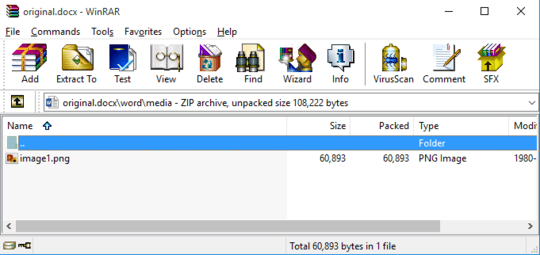
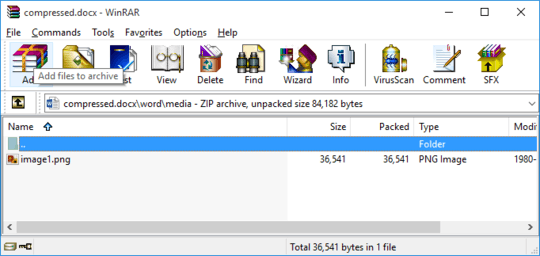
so "compress images in file" actually means "permanently resize and resample images in file". Sure, cropping and resizing can be considered compression, but... – Yorik – 2016-04-20T13:59:57.797
@Yorik You can see that the same processing is again called 'compress' when you select a picture and apply
Compress Picturesfrom the tabFORMATin the Ribbon. So yes, this is how the guys at Microsoft put it. Call them if you have any objection :) – Sanny – 2016-04-20T16:26:57.437I think a sternly written letter of objection may go farther :P – Yorik – 2016-04-20T16:54:54.570