3
2
This has been happening for all Windows 10 Setup builds. Windows Setup will not let me upgrade or downgrade my build (currently 11082) without losing my apps. I always get this message right after I click "Upgrade":
The computer started using the Windows installation media. Remove the installation media and restart your computer so that Windows starts normally. Then, insert the installation media and restart the upgrade. (Do not select "Custom (advanced)" to perform an upgrade. "Custom (advanced)" installs a new copy of Windows and deletes your programs and settings.)
I have tried opening setup from flash drives, tried in C:\, you name it I tried it, but every time I open setup (I even tried the setup.exe found in the sources folder), it refuses to upgrade due to it thinking "the computer started using the Windows installation media".
Note: The same installation files from the same flash drive worked to upgrade my laptop's Windows 10 build (which was also at build 11082), so I know the files in the installation folder are legit.
Here are some screenshots:
I get this when I open setup.exe only on my PC:
It then asks me for a key:
Then after agreeing to the Windows license policy and clicking on "Upgrade", I get the error which I wrote above.
I have fixed the partitioning to match the Microsoft recommended specification, and I have even tried booting the installation from another PC, but to no avail.
Here is my setupact.log: http://pastebin.com/2WMe30Kn
SetupErr.log: http://pastebin.com/bZAHMvJg
Another question that is related to the same installation: https://superuser.com/questions/1080846/windows-installation-has-no-idea-of-itself
Any thoughts before I entirely give up upgrading once and for all?
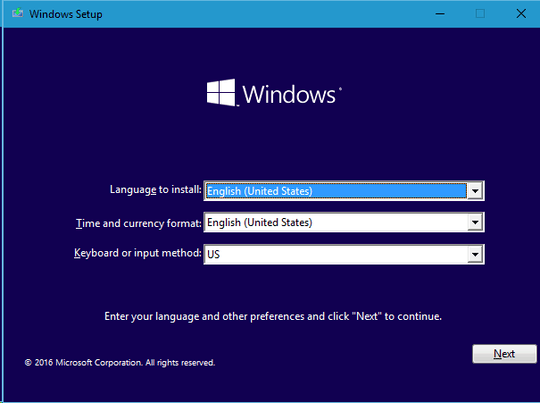
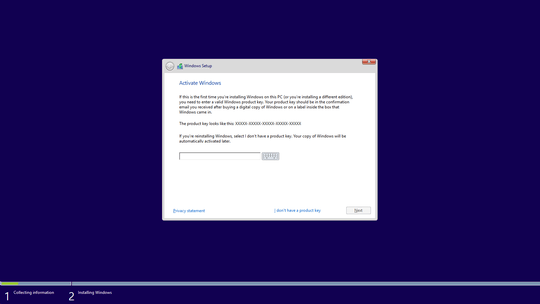
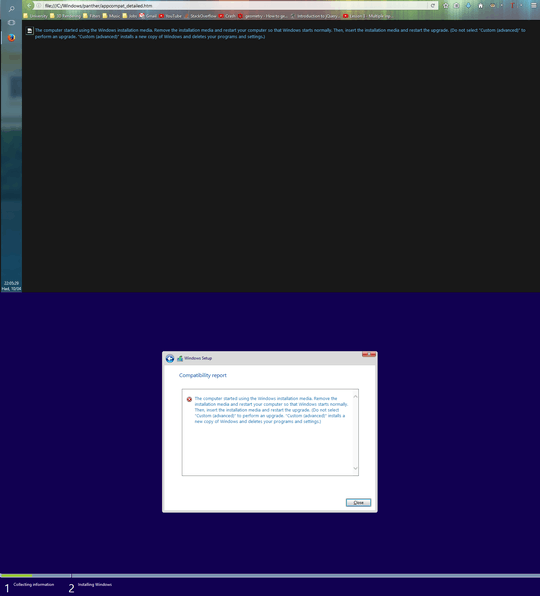
1Do you happen to have any other drives on the machine, especially ones with a bootable OS? – Ben N – 2016-04-10T21:18:26.953
It is not clear from your question if you tried using the Windows 10 installation tool available in a link at Get Windows 10 on the PC you are hoping to upgrade.
– Andrew Morton – 2016-04-12T20:42:41.267I used an iso and placed the image on my flash drive (bootable and all). The Windows 10 installation tool does not allow one to upgrade to a preview build unfortunately. – MathuSum Mut – 2016-04-12T21:02:33.883
1Verify the system disk with chksk and ensure it has enough free space. Update all your drivers and the BIOS, before running setup.exe from USB. – harrymc – 2016-04-13T07:52:52.283
I actually performed all of those, I even copied the setup files to the SSD itself and running from within it, but it still thought I booted from installation media. – MathuSum Mut – 2016-04-19T16:00:16.450
Do you have any removable media plugged in? i.e. a thumb drive – JaredT – 2016-05-25T18:13:08.080
Tried with and without, but refuses still. – MathuSum Mut – 2016-05-25T18:15:20.670