4
1
Disk usage bar of Removable Storage is not showing in 'My Computer'. My OS is Windows Server 2008 SP2 (64 bit). I can see the disk usage bar of all the drives of hard disk in 'My Computer'.
Earlier disk usage bar was showing for all Removable storage devices. 1 month ago I reinstalled the OS (fresh install), but the disk usage bar of Removable Storage was not appearing then also. This problem is not for any specific Flash drives (Pen Drives), all the Flash drives' Usage Bar is not appearing. Suggest a solution.
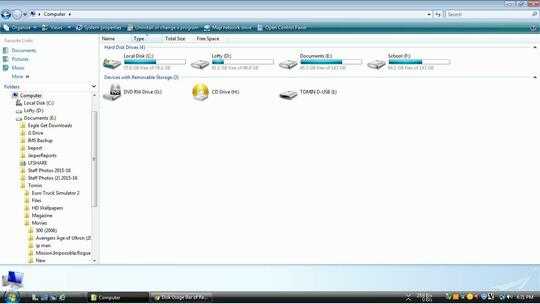
No storage bar is for removable storage devices that Windows cannot read (but still able to detect). Sorry but can you browse files on this particular storage device in the screenshot? – Sanny – 2016-04-15T11:22:13.297
1@Sanny Yes. There is no issue in reading. Windows can read all the storage devices I plug. Also earlier the usage bar was showing. – Tomin Jacob – 2016-04-15T12:14:40.077
How is the drive formatted? – JaredT – 2016-04-15T17:50:11.310
@jatuttle0 Mostly all the drives are FAT32 and a few are NTFS. This particular problem is with this system only. When I plug a flash drive on some other computer the usage bar is visible there, but when I plug in this system it is not visible. – Tomin Jacob – 2016-04-16T01:20:09.363
It might be helpful to check and compare the output of USB Device Tree Viewer for the USB drive on this computer as well other systems (where the disk usage indicator does show).
– Vinayak – 2016-04-20T22:22:07.923If you
right click > propertieson the device, can you see it then? If not, but you can still see the free space on otehr USb drives then I would recommend replacing your USB drive as it may not be correctly reporting back to the OS. – Stonestorm – 2016-04-21T00:09:11.043@Alastor Right click > Properties on any USB device shows me the total size and free size. This problem is not with any specific USB device. – Tomin Jacob – 2016-04-21T05:07:02.963
@TominJacob See if resetting your Folder View settings helps.
– Vinayak – 2016-04-21T10:25:37.080@Vinayak No luck. I tried that earlier and now also. – Tomin Jacob – 2016-04-21T12:01:51.510
@TominJacob Connect a pen drive. Start Notepad and press Ctrl+O to launch the Open dialog box. Now navigate to Computer (aka My Computer, aka This PC. Microsoft should really make up their mind about what to call this) and switch to Tiles view. Are you able to see the disk usage bar for the USB drive in the Open window? – Vinayak – 2016-04-23T02:09:02.557
@Vinayak No. I cannot see the usage bar in tiles view. – Tomin Jacob – 2016-04-23T09:56:57.677